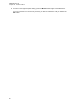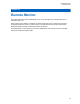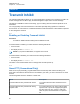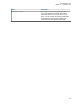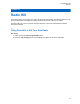User's Guide
Table Of Contents
- Contents
- List of Figures
- List of Tables
- Legal and Support
- Radio Care
- Radio Overview
- Getting Started
- Home Screen Overview
- General Radio Operation
- 5.1 Selecting Zones
- 5.2 Selecting Channels
- 5.3 Mode Select Feature
- 5.4 Selecting the Power Level
- 5.5 Selecting a Radio Profile
- 5.6 Enabling and Disabling the Radio Alias
- 5.7 Adjusting the Display Backlight
- 5.8 Editing the Time and Date
- 5.9 Locking and Unlocking the Controls
- 5.10 Setting the Tones for Controls and Buttons
- 5.11 Setting the Voice Mute
- 5.12 Using the Time-Out Timer
- 5.13 Adjusting the Squelch Level
- 5.14 Conventional Squelch Operation
- 5.15 Using the PL Disable Feature
- 5.16 Digital PTT ID Support
- 5.17 General Radio Information
- Trunking System Controls
- Types of Radio Calls
- Emergency Operation
- Fireground
- Tactical Public Safety (Conventional Only)
- Man Down (Fall Alert)
- Secure Operations
- Scan
- Scan Lists
- Connectivity
- Location
- Mission Critical Geofence (ASTRO 25 Trunking)
- Contacts
- Recent Calls
- Sending Status
- Call Alert Paging
- Automatic Registration Service
- User Login Feature
- Text Messaging Service
- Monitor Feature
- Remote Monitor
- Transmit Inhibit
- Dynamic Regrouping (Trunking Only)
- Dynamic Zone Programming
- Zone-to-Zone Cloning
- Radio Kill
- Radio Inhibit
- Voice Announcement
- Site Selectable Alerts
- Additional Performance Enhancement
Chapter 30
Zone-to-Zone Cloning
Zone Cloning clones conventional zones from one radio to another.
You can select the followings zones from a source radio and clone them into a target radio.
• Clone enabled zones
• Dynamic Zones
• Multiple Private Line (MPL)
You can clone the zones by connecting the source radio and target radio with a clone cable. The target
radio must be digital, band, and FCC mandate compatible with the source radio.
NOTE: This feature is applicable for Full Keypad models and Limited Keypad models.
30.1
Cloning Zones
Procedure:
1 Press the Clon menu item.
2 Press Sel.
If successfully connected to the target radio, the radio displays Target radio connected.
3 To accept the source zones selection, press Next.
4 Perform one of the following actions:
• If you select a single source zone, press Sel to select the target zones for cloning.
• If you select multisource zones, the display shows Confirm target and the automatically
selected target zones and source zones mapping.
• If the selected multi-source zones exceed the last clone target zone, the radio displays <#>
src zones unselected, Sel exceed max tgt zone, and Protected tgts not
supported alternatively.
5 To begin cloning, press Clon.
If cloning is successful, your radio shows the following indications:
• A tone sounds.
• The display shows Clone successful and the source zone alias.
If cloning is unsuccessful, your radio shows the following indications:
• A tone sounds.
• The display shows Clone failed.
NOTE: The target radio enters programming mode during cloning and resets when cloning is
completed.
MN009363A01-AA
Chapter 30 : Zone-to-Zone Cloning
92