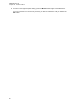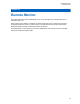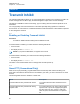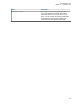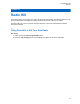User's Guide
Table Of Contents
- Contents
- List of Figures
- List of Tables
- Legal and Support
- Radio Care
- Radio Overview
- Getting Started
- Home Screen Overview
- General Radio Operation
- 5.1 Selecting Zones
- 5.2 Selecting Channels
- 5.3 Mode Select Feature
- 5.4 Selecting the Power Level
- 5.5 Selecting a Radio Profile
- 5.6 Enabling and Disabling the Radio Alias
- 5.7 Adjusting the Display Backlight
- 5.8 Editing the Time and Date
- 5.9 Locking and Unlocking the Controls
- 5.10 Setting the Tones for Controls and Buttons
- 5.11 Setting the Voice Mute
- 5.12 Using the Time-Out Timer
- 5.13 Adjusting the Squelch Level
- 5.14 Conventional Squelch Operation
- 5.15 Using the PL Disable Feature
- 5.16 Digital PTT ID Support
- 5.17 General Radio Information
- Trunking System Controls
- Types of Radio Calls
- Emergency Operation
- Fireground
- Tactical Public Safety (Conventional Only)
- Man Down (Fall Alert)
- Secure Operations
- Scan
- Scan Lists
- Connectivity
- Location
- Mission Critical Geofence (ASTRO 25 Trunking)
- Contacts
- Recent Calls
- Sending Status
- Call Alert Paging
- Automatic Registration Service
- User Login Feature
- Text Messaging Service
- Monitor Feature
- Remote Monitor
- Transmit Inhibit
- Dynamic Regrouping (Trunking Only)
- Dynamic Zone Programming
- Zone-to-Zone Cloning
- Radio Kill
- Radio Inhibit
- Voice Announcement
- Site Selectable Alerts
- Additional Performance Enhancement
Chapter 29
Dynamic Zone Programming
Dynamic Zone Programming (DZP) provides one or more Dynamic Zones to store frequently used
channels for conventional or trunking.
NOTE: Your radio must be preprogrammed for you to use this feature. At least one zone in the
radio must be a non-dynamic zone.
29.1
Selecting Channels in the Dynamic Zone
Procedure:
1 Enter a dynamic zone by performing the following actions:
a Press the Zone menu item.
b Select <# Dynamic Zone Channels> and press Sel.
# indicates the channel number on the 16-Position Switch that is numbered from 1 to 16.
2 Press the ZnPr menu item.
3 Press Edit→List Selection→Sel.
4 Scroll to the required zone and press Sel.
5 Scroll to the required channel and press Sel.
The display shows a positive notification and the channel is added to the Dynamic Zone.
29.2
Deleting Channels in the Dynamic Zone
Procedure:
1 Enter a dynamic zone by performing the following actions:
a Press the Zone menu item.
b Select <# Dynamic Zone Channels> and press Sel.
# indicates the channel number on the 16-Position Switch that is numbered from 1 to 16.
2 Press the ZnPr menu item.
3 Scroll to the required dynamic channel and press Del.
The Home screen shows <Dynamic Zone Channels>. If the deleted channel is the home channel,
the Home screen shows <Zone Name>”Blank”.
MN009363A01-AA
Dynamic Zone Programming
91