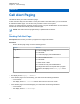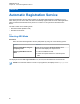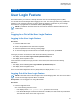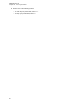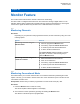User's Guide
Table Of Contents
- Contents
- List of Figures
- List of Tables
- Legal and Support
- Radio Care
- Radio Overview
- Getting Started
- Home Screen Overview
- General Radio Operation
- 5.1 Selecting Zones
- 5.2 Selecting Channels
- 5.3 Mode Select Feature
- 5.4 Selecting the Power Level
- 5.5 Selecting a Radio Profile
- 5.6 Enabling and Disabling the Radio Alias
- 5.7 Adjusting the Display Backlight
- 5.8 Editing the Time and Date
- 5.9 Locking and Unlocking the Controls
- 5.10 Setting the Tones for Controls and Buttons
- 5.11 Setting the Voice Mute
- 5.12 Using the Time-Out Timer
- 5.13 Adjusting the Squelch Level
- 5.14 Conventional Squelch Operation
- 5.15 Using the PL Disable Feature
- 5.16 Digital PTT ID Support
- 5.17 General Radio Information
- Trunking System Controls
- Types of Radio Calls
- Emergency Operation
- Fireground
- Tactical Public Safety (Conventional Only)
- Man Down (Fall Alert)
- Secure Operations
- Scan
- Scan Lists
- Connectivity
- Location
- Mission Critical Geofence (ASTRO 25 Trunking)
- Contacts
- Recent Calls
- Sending Status
- Call Alert Paging
- Automatic Registration Service
- User Login Feature
- Text Messaging Service
- Monitor Feature
- Remote Monitor
- Transmit Inhibit
- Dynamic Regrouping (Trunking Only)
- Dynamic Zone Programming
- Zone-to-Zone Cloning
- Radio Kill
- Radio Inhibit
- Voice Announcement
- Site Selectable Alerts
- Additional Performance Enhancement
Icon Name Description
Message Sent The text message is sent.
Message Unsent The text message cannot be sent.
24.2
Accessing Messages
Quick Text messages are messages that are predefined and usually consist of messages that are
used most frequently. Each Quick Text message has a maximum length of 50 characters. You can
select the required text from the Quick Text.
Procedure:
Access the messaging feature by using the following options.
Option Actions
Sending Quick Text Messages
a Press the TMS menu item.
b Press Compose→Sel.
c Scroll to the required predefined message.
d Press Optn→Send Message→Sel.
e Scroll to the required address and press Sel.
Viewing Text Messages
a Press the TMS menu item.
b Press Inbox→Sel.
c Scroll to the required ID or alias, and press Sel.
Replying to Text Messages
a At the Inbox screen, scroll to the required ID or
alias, and press Sel→Rply.
b Scroll to the required Quick Text.
c Send the message by pressing Optn→Send
Message→Sel.
Deleting a Text Message
a At the Inbox or Sent screen, scroll to the re-
quired message.
b Press Del.
Deleting All Text Messages
a Press the TMS menu item.
b Depending on the required folder, press either
Inbox or Sent.
c Press Clr→Yes.
MN009363A01-AA
Chapter 24 : Text Messaging Service
84