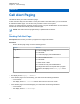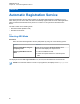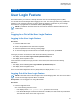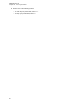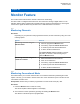User's Guide
Table Of Contents
- Contents
- List of Figures
- List of Tables
- Legal and Support
- Radio Care
- Radio Overview
- Getting Started
- Home Screen Overview
- General Radio Operation
- 5.1 Selecting Zones
- 5.2 Selecting Channels
- 5.3 Mode Select Feature
- 5.4 Selecting the Power Level
- 5.5 Selecting a Radio Profile
- 5.6 Enabling and Disabling the Radio Alias
- 5.7 Adjusting the Display Backlight
- 5.8 Editing the Time and Date
- 5.9 Locking and Unlocking the Controls
- 5.10 Setting the Tones for Controls and Buttons
- 5.11 Setting the Voice Mute
- 5.12 Using the Time-Out Timer
- 5.13 Adjusting the Squelch Level
- 5.14 Conventional Squelch Operation
- 5.15 Using the PL Disable Feature
- 5.16 Digital PTT ID Support
- 5.17 General Radio Information
- Trunking System Controls
- Types of Radio Calls
- Emergency Operation
- Fireground
- Tactical Public Safety (Conventional Only)
- Man Down (Fall Alert)
- Secure Operations
- Scan
- Scan Lists
- Connectivity
- Location
- Mission Critical Geofence (ASTRO 25 Trunking)
- Contacts
- Recent Calls
- Sending Status
- Call Alert Paging
- Automatic Registration Service
- User Login Feature
- Text Messaging Service
- Monitor Feature
- Remote Monitor
- Transmit Inhibit
- Dynamic Regrouping (Trunking Only)
- Dynamic Zone Programming
- Zone-to-Zone Cloning
- Radio Kill
- Radio Inhibit
- Voice Announcement
- Site Selectable Alerts
- Additional Performance Enhancement
Chapter 24
Text Messaging Service
Text Messaging Service (TMS) allows you to send and receive messages and run database queries
directly from your radios. The maximum number of characters allowed for a text message is 200
characters.
The types of text messages available are:
• A predefined message (quick text message).
• An edited quick text message.
• A query (ASTRO 25 Advanced Messaging Solution).
24.1
TMS Status Icons
Text Messaging Service (TMS) icons appear on the radio display when you send and receive text
messages.
Table 12: TMS Status Icons
Icon Name Description
New Message The radio receives a new message. The select-
ed text message in the inbox is not read.
Inbox Full The inbox is full.
Message Request Reply The message requires a reply. The Request
Reply feature is toggled on before the message
is sent.
Urgent Message The message is urgent. The Priority feature is
toggled on before the message is sent.
Urgent Message with Request
Reply
The message is urgent and requires a reply.
The Priority and Request Reply feature is tog-
gled on before the message is sent.
Table 13: TMS Inline Icons
Icon Name Description
Message Read The selected text message in the inbox is read.
Message Unread The selected text message in the inbox is not
read.
MN009363A01-AA
Text Messaging Service
83