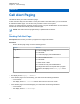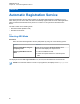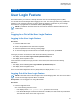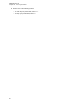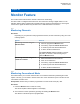User's Guide
Table Of Contents
- Contents
- List of Figures
- List of Tables
- Legal and Support
- Radio Care
- Radio Overview
- Getting Started
- Home Screen Overview
- General Radio Operation
- 5.1 Selecting Zones
- 5.2 Selecting Channels
- 5.3 Mode Select Feature
- 5.4 Selecting the Power Level
- 5.5 Selecting a Radio Profile
- 5.6 Enabling and Disabling the Radio Alias
- 5.7 Adjusting the Display Backlight
- 5.8 Editing the Time and Date
- 5.9 Locking and Unlocking the Controls
- 5.10 Setting the Tones for Controls and Buttons
- 5.11 Setting the Voice Mute
- 5.12 Using the Time-Out Timer
- 5.13 Adjusting the Squelch Level
- 5.14 Conventional Squelch Operation
- 5.15 Using the PL Disable Feature
- 5.16 Digital PTT ID Support
- 5.17 General Radio Information
- Trunking System Controls
- Types of Radio Calls
- Emergency Operation
- Fireground
- Tactical Public Safety (Conventional Only)
- Man Down (Fall Alert)
- Secure Operations
- Scan
- Scan Lists
- Connectivity
- Location
- Mission Critical Geofence (ASTRO 25 Trunking)
- Contacts
- Recent Calls
- Sending Status
- Call Alert Paging
- Automatic Registration Service
- User Login Feature
- Text Messaging Service
- Monitor Feature
- Remote Monitor
- Transmit Inhibit
- Dynamic Regrouping (Trunking Only)
- Dynamic Zone Programming
- Zone-to-Zone Cloning
- Radio Kill
- Radio Inhibit
- Voice Announcement
- Site Selectable Alerts
- Additional Performance Enhancement
Chapter 23
User Login Feature
This feature allows you to take on a friendly username such as Text Messaging Service (TMS).
You can still send text messages without logging in as a user. The user login feature only enables the
recipient of your message to identify you as the sender by assigning a username to your message.
This feature is only applicable for Land Mobile Radio (LMR) Messaging.
NOTE: A predefined username that is set more than the maximum allowed characters is an
invalid name.
23.1
Logging In or Out of the User Login Feature
Logging In the User Login Feature
Procedure:
1 Press the User menu item.
2 Scroll to the predefined user name that is required.
3 Select the predefined user name by pressing Logn.
4 To cancel the login process and return to the initial user login screen, press Back.
If the login process is successful, the radio shows the following indications:
• The display shows the User Login Indicator (IP Packet Data) icon.
• The display shows a positive notice.
If the username is invalid or the login process is unsuccessful, the radio shows the following
indications:
• The display shows a blinking User Login Indicator (IP Packet Data) icon.
• The display shows a negative notice.
In the non-Automatic Registration Service (ARS) Mode, the display shows Offline.
Logging Out of the User Login Feature
NOTE: Private data refers to all messages in the text messaging folder. The next user is able to
access the messages if private data is not deleted.
Prerequisites: You are logged on or using Offline Mode.
Procedure:
1 Press the Logt menu item.
One of the following scenarios occurs:
• If the display shows Clear private data?, proceed to the next step.
• If the Delete Messages On Session End feature is enabled, the radio clears the private data.
The radio then returns to the User Login screen.
MN009363A01-AA
User Login Feature
81