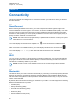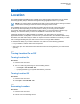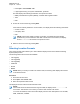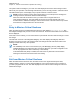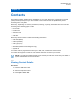User's Guide
Table Of Contents
- Contents
- List of Figures
- List of Tables
- Legal and Support
- Radio Care
- Radio Overview
- Getting Started
- Home Screen Overview
- General Radio Operation
- 5.1 Selecting Zones
- 5.2 Selecting Channels
- 5.3 Mode Select Feature
- 5.4 Selecting the Power Level
- 5.5 Selecting a Radio Profile
- 5.6 Enabling and Disabling the Radio Alias
- 5.7 Adjusting the Display Backlight
- 5.8 Editing the Time and Date
- 5.9 Locking and Unlocking the Controls
- 5.10 Setting the Tones for Controls and Buttons
- 5.11 Setting the Voice Mute
- 5.12 Using the Time-Out Timer
- 5.13 Adjusting the Squelch Level
- 5.14 Conventional Squelch Operation
- 5.15 Using the PL Disable Feature
- 5.16 Digital PTT ID Support
- 5.17 General Radio Information
- Trunking System Controls
- Types of Radio Calls
- Emergency Operation
- Fireground
- Tactical Public Safety (Conventional Only)
- Man Down (Fall Alert)
- Secure Operations
- Scan
- Scan Lists
- Connectivity
- Location
- Mission Critical Geofence (ASTRO 25 Trunking)
- Contacts
- Recent Calls
- Sending Status
- Call Alert Paging
- Automatic Registration Service
- User Login Feature
- Text Messaging Service
- Monitor Feature
- Remote Monitor
- Transmit Inhibit
- Dynamic Regrouping (Trunking Only)
- Dynamic Zone Programming
- Zone-to-Zone Cloning
- Radio Kill
- Radio Inhibit
- Voice Announcement
- Site Selectable Alerts
- Additional Performance Enhancement
16.4
Managing Waypoints
Prerequisites: Ensure that your radio displays the current location.
Procedure:
1 Press the Optn menu item.
2 Press Waypoints→Sel.
3 Manage waypoints by using the following options:
Option Actions
Viewing waypoints
a Scroll to the required waypoint from the list.
b Press Optn→View→Sel.
The display shows the following information of the
selected waypoint:
• Military Grid Reference System (MGRS) or, lati-
tude and longitude location
• Time
• Date
Deleting a waypoint
a Scroll to the required waypoint from the list.
b Press Optn→Delete→Sel→Yes.
The display shows a positive notification.
Deleting all waypoints
a Scroll to any waypoint from the list.
b Press Optn→Delete All→Sel→Yes.
The display shows a positive notification.
NOTE: You cannot delete any of the pre-
programmed waypoints.
4 Return to the Home Screen by pressing the Home button.
16.5
Location Feature in Emergency Mode
When the Emergency feature is activated, the radio exits the Location menu and returns to the Home
screen.
You can view the channel that triggers the emergency signal.
You may re-enter the Location menu while still in Emergency mode as long as Silent Emergency is not
activated.
If you have disabled the Location feature on your radio, it automatically turns back on when Emergency
mode is activated.
If there is a solid location signal during Emergency operation, the current location and the location
information received is saved as Emergency and Last Known Location respectively.
MN009363A01-AA
Chapter 16 : Location
71