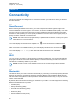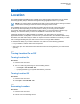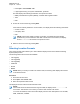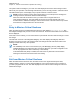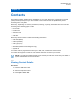User's Guide
Table Of Contents
- Contents
- List of Figures
- List of Tables
- Legal and Support
- Radio Care
- Radio Overview
- Getting Started
- Home Screen Overview
- General Radio Operation
- 5.1 Selecting Zones
- 5.2 Selecting Channels
- 5.3 Mode Select Feature
- 5.4 Selecting the Power Level
- 5.5 Selecting a Radio Profile
- 5.6 Enabling and Disabling the Radio Alias
- 5.7 Adjusting the Display Backlight
- 5.8 Editing the Time and Date
- 5.9 Locking and Unlocking the Controls
- 5.10 Setting the Tones for Controls and Buttons
- 5.11 Setting the Voice Mute
- 5.12 Using the Time-Out Timer
- 5.13 Adjusting the Squelch Level
- 5.14 Conventional Squelch Operation
- 5.15 Using the PL Disable Feature
- 5.16 Digital PTT ID Support
- 5.17 General Radio Information
- Trunking System Controls
- Types of Radio Calls
- Emergency Operation
- Fireground
- Tactical Public Safety (Conventional Only)
- Man Down (Fall Alert)
- Secure Operations
- Scan
- Scan Lists
- Connectivity
- Location
- Mission Critical Geofence (ASTRO 25 Trunking)
- Contacts
- Recent Calls
- Sending Status
- Call Alert Paging
- Automatic Registration Service
- User Login Feature
- Text Messaging Service
- Monitor Feature
- Remote Monitor
- Transmit Inhibit
- Dynamic Regrouping (Trunking Only)
- Dynamic Zone Programming
- Zone-to-Zone Cloning
- Radio Kill
- Radio Inhibit
- Voice Announcement
- Site Selectable Alerts
- Additional Performance Enhancement
• Press Optn→Turn On GPS→Sel.
• If preprogrammed by your system administrator, press On.
The radio displays the following information of the previous location:
• Military Grid Reference System (MGRS), or latitude and longitude location
• Time
• Date
3 Access the current location by pressing Rfsh.
If the radio successfully obtains the current location, the display shows the following information:
• Current Location
• UTC (Zulu) Time
• Date
NOTE: If the location signal is present, the location coordinates are automatically
updated every five seconds.If the radio fails to obtain the current location, the display
shows No service and returns to the previous screen.
4 Return to the Home screen by pressing Exit.
16.3
Selecting Location Formats
The Location Format feature allows you to select different display formats of the Global Positioning
System (GPS) location.
The following GPS location formats are available:
• Lat/Long(DD)
• Lat/Long(DDM)
• Lat/Long(DMS)
• UTM/UCS
• SLD99
• MGRS
NOTE: When you send your location to another radio, the receiving radio displays the location
in its selected format.
Procedure:
1 Press the Loc menu item.
2 Press Optn→Loc Format→Sel.
3 Select the required location format.
The display shows the location with the selected format.
NOTE:
If the SLD99 format is selected and the range is invalid, the display shows ––––––––––– on
the location. This situation occurs when you use the radio outside of Sri Lanka.
To correct this situation, switch the location display format to other GPS options such as DDM,
DMS, UTM/UCS, or MGRS.
MN009363A01-AA
Chapter 16 : Location
70