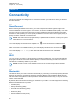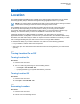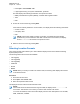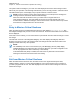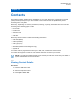User's Guide
Table Of Contents
- Contents
- List of Figures
- List of Tables
- Legal and Support
- Radio Care
- Radio Overview
- Getting Started
- Home Screen Overview
- General Radio Operation
- 5.1 Selecting Zones
- 5.2 Selecting Channels
- 5.3 Mode Select Feature
- 5.4 Selecting the Power Level
- 5.5 Selecting a Radio Profile
- 5.6 Enabling and Disabling the Radio Alias
- 5.7 Adjusting the Display Backlight
- 5.8 Editing the Time and Date
- 5.9 Locking and Unlocking the Controls
- 5.10 Setting the Tones for Controls and Buttons
- 5.11 Setting the Voice Mute
- 5.12 Using the Time-Out Timer
- 5.13 Adjusting the Squelch Level
- 5.14 Conventional Squelch Operation
- 5.15 Using the PL Disable Feature
- 5.16 Digital PTT ID Support
- 5.17 General Radio Information
- Trunking System Controls
- Types of Radio Calls
- Emergency Operation
- Fireground
- Tactical Public Safety (Conventional Only)
- Man Down (Fall Alert)
- Secure Operations
- Scan
- Scan Lists
- Connectivity
- Location
- Mission Critical Geofence (ASTRO 25 Trunking)
- Contacts
- Recent Calls
- Sending Status
- Call Alert Paging
- Automatic Registration Service
- User Login Feature
- Text Messaging Service
- Monitor Feature
- Remote Monitor
- Transmit Inhibit
- Dynamic Regrouping (Trunking Only)
- Dynamic Zone Programming
- Zone-to-Zone Cloning
- Radio Kill
- Radio Inhibit
- Voice Announcement
- Site Selectable Alerts
- Additional Performance Enhancement
4 To clear a device from the list, select the required device and press Clr→Yes.
The display shows that the device is cleared.
15.4
ASTRO 25 (P25) Programming Over Project 25 (POP25)
Also called Over-the-Air Programming, this feature allows configuration data and firmware to be
upgraded to your radio over-the-air. Full use of the radio is retained during the data transfer without
interrupting communication.
If the upgrade happens on the ASTRO 25 and ASTRO Conventional systems, the upgrade pauses to
give priorities to voice call, and continues after the voice call ended. If the upgrade happens on a Wi-Fi
network, the upgrade process runs concurrently with voice calls.
Once a configuration upgrade is downloaded to your radio, you can install new changes immediately or
delay changes to be installed on the radio when it is being powered up.
Your radio can also be configured to allow you to accept or reject an upgrade.
15.4.1
Responding to Upgrade Notifications
The display shows Upgrade? and two positive tones sound every 30 seconds until you accept, delay,
or rejecting the request.
NOTE: Do not remove the power cable or power down the radio during the firmware upgrade
process.
Procedure:
Respond by performing one of the following actions:
• To accept the upgrade request, press Acpt.
• To delay the upgrade request, press Dlay.
• To reject the upgrade request, press Rej.
One of the following scenarios occurs:
• If you choose to accept, the display shows Programming Dont power off. The radio resets to
install the upgrade.
NOTE: The radio cannot be used while the upgrade is being installed. Therefore, ensure to
accept the upgrade at a convenient time.
• If you choose to delay, a configuration data upgrade is installed automatically at the next power up.
However, in the case of a firmware upgrade, the radio prompts Upgrade? again at the next power
up.
• If you choose to reject, the display shows Upg Aborted. The radio continues to function with the
current configuration until it gets reprogrammed.
MN009363A01-AA
Chapter 15 : Connectivity
68