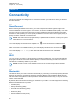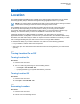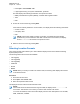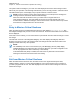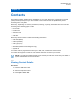User's Guide
Table Of Contents
- Contents
- List of Figures
- List of Tables
- Legal and Support
- Radio Care
- Radio Overview
- Getting Started
- Home Screen Overview
- General Radio Operation
- 5.1 Selecting Zones
- 5.2 Selecting Channels
- 5.3 Mode Select Feature
- 5.4 Selecting the Power Level
- 5.5 Selecting a Radio Profile
- 5.6 Enabling and Disabling the Radio Alias
- 5.7 Adjusting the Display Backlight
- 5.8 Editing the Time and Date
- 5.9 Locking and Unlocking the Controls
- 5.10 Setting the Tones for Controls and Buttons
- 5.11 Setting the Voice Mute
- 5.12 Using the Time-Out Timer
- 5.13 Adjusting the Squelch Level
- 5.14 Conventional Squelch Operation
- 5.15 Using the PL Disable Feature
- 5.16 Digital PTT ID Support
- 5.17 General Radio Information
- Trunking System Controls
- Types of Radio Calls
- Emergency Operation
- Fireground
- Tactical Public Safety (Conventional Only)
- Man Down (Fall Alert)
- Secure Operations
- Scan
- Scan Lists
- Connectivity
- Location
- Mission Critical Geofence (ASTRO 25 Trunking)
- Contacts
- Recent Calls
- Sending Status
- Call Alert Paging
- Automatic Registration Service
- User Login Feature
- Text Messaging Service
- Monitor Feature
- Remote Monitor
- Transmit Inhibit
- Dynamic Regrouping (Trunking Only)
- Dynamic Zone Programming
- Zone-to-Zone Cloning
- Radio Kill
- Radio Inhibit
- Voice Announcement
- Site Selectable Alerts
- Additional Performance Enhancement
15.3.1
Turning Bluetooth On or Off
Procedure:
1 Press the BT menu item.
2 Press Status.
3 Perform one of the following actions:
• To turn on Bluetooth, press On.
• To turn off Bluetooth, press Off.
15.3.2
Searching and Pairing the Bluetooth Device
Prerequisites: Ensure that the Bluetooth on your device is turned on and set to Discoverable in order
to enable your radio to detect your device in Bluetooth.
Procedure:
1 Press the BT menu item.
2 Press Search Devices→On.
3 To pair with an available device, select the required device and press Sel.
The radio pairs to the device.
15.3.3
Turning Bluetooth Audio On or Off
NOTE: Bluetooth audio routing can be configured in the Customer Programming Software
(CPS) to route the audio to the radio internal speaker. The audio routes to the radio speaker
if the radio Remote Speaker Microphone (RSM) is not connected. Check with your system
administrator for more information on programming this feature.
Procedure:
1 Press the BT menu item.
2 Press Bluetooth spkr.
3 Perform one of the following actions:
• To turn on Bluetooth audio, press On.
• To turn off Bluetooth audio, press Off.
15.3.4
Viewing and Clearing the Bluetooth Enabled Device Information
Procedure:
1 Press the BT menu item.
2 Press Devices→Sel.
3 To view if a device is paired or connected, view the status a device from the list of <Device
Friendly Name>.
If there are no active Bluetooth devices being paired or connected, the display shows No
devices.
MN009363A01-AA
Chapter 15 : Connectivity
67