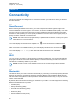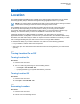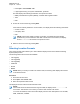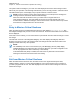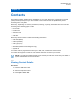User's Guide
Table Of Contents
- Contents
- List of Figures
- List of Tables
- Legal and Support
- Radio Care
- Radio Overview
- Getting Started
- Home Screen Overview
- General Radio Operation
- 5.1 Selecting Zones
- 5.2 Selecting Channels
- 5.3 Mode Select Feature
- 5.4 Selecting the Power Level
- 5.5 Selecting a Radio Profile
- 5.6 Enabling and Disabling the Radio Alias
- 5.7 Adjusting the Display Backlight
- 5.8 Editing the Time and Date
- 5.9 Locking and Unlocking the Controls
- 5.10 Setting the Tones for Controls and Buttons
- 5.11 Setting the Voice Mute
- 5.12 Using the Time-Out Timer
- 5.13 Adjusting the Squelch Level
- 5.14 Conventional Squelch Operation
- 5.15 Using the PL Disable Feature
- 5.16 Digital PTT ID Support
- 5.17 General Radio Information
- Trunking System Controls
- Types of Radio Calls
- Emergency Operation
- Fireground
- Tactical Public Safety (Conventional Only)
- Man Down (Fall Alert)
- Secure Operations
- Scan
- Scan Lists
- Connectivity
- Location
- Mission Critical Geofence (ASTRO 25 Trunking)
- Contacts
- Recent Calls
- Sending Status
- Call Alert Paging
- Automatic Registration Service
- User Login Feature
- Text Messaging Service
- Monitor Feature
- Remote Monitor
- Transmit Inhibit
- Dynamic Regrouping (Trunking Only)
- Dynamic Zone Programming
- Zone-to-Zone Cloning
- Radio Kill
- Radio Inhibit
- Voice Announcement
- Site Selectable Alerts
- Additional Performance Enhancement
Chapter 15
Connectivity
This section explains the management of connections between your radio and a variety of networks
and other devices.
15.1
SmartConnect
Before switching broadband connections, your radio compares the relative signal strength of the
various broadband connection types to one another, as well as Land Mobile Radio (LMR). Your radio
remains or returns to LMR connection when the other broadband connections fall below the quality
threshold. A radio operating on a lower priority broadband connection returns to the higher priority or
quality connection while idle on SmartConnect.
NOTE: This feature must be programmed by a qualified radio technician. Contact your system
administrator for more information.
Your radio displays the SmartConnect capable icon on the SmartConnect enabled channel.
When connected to an available network, your radio displays SmartConnect connection icon
.
Your radio displays Out of Range when both LMR and SmartConnect are unavailable.
15.2
Wi-Fi
You can connect your radio to a Wi-Fi network for wireless programming. Your service administrator
preprograms the Wi-Fi Service Set Identifier (SSID) or network name that your radio can connect to.
This feature is enabled by default on your radio.
NOTE: Channel 12 and 13 are enabled for Wi-Fi for all countries except US and Canada.
15.3
Bluetooth
®
This feature allows your radio to extend its functionality by connecting to external proprietary Motorola
Solutions accessories. Use Motorola Solutions proprietary Mission Critical Wireless (MCW) devices
with APX radios during Mission Critical operations. Other Bluetooth devices may or may not meet the
mission critical standard.
By default, Bluetooth wireless technology is activated on your radio. Your radio supports the following
Bluetooth enabled devices or profiles:
• Headset (HSP)
• Dial Up Networking (DUN)
• Personal Area Networking (PAN)
• Serial Port (SPP)
• General Attribute Profile (GATT)
MN009363A01-AA
Chapter 15 : Connectivity
66