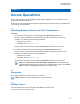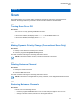User's Guide
Table Of Contents
- Contents
- List of Figures
- List of Tables
- Legal and Support
- Radio Care
- Radio Overview
- Getting Started
- Home Screen Overview
- General Radio Operation
- 5.1 Selecting Zones
- 5.2 Selecting Channels
- 5.3 Mode Select Feature
- 5.4 Selecting the Power Level
- 5.5 Selecting a Radio Profile
- 5.6 Enabling and Disabling the Radio Alias
- 5.7 Adjusting the Display Backlight
- 5.8 Editing the Time and Date
- 5.9 Locking and Unlocking the Controls
- 5.10 Setting the Tones for Controls and Buttons
- 5.11 Setting the Voice Mute
- 5.12 Using the Time-Out Timer
- 5.13 Adjusting the Squelch Level
- 5.14 Conventional Squelch Operation
- 5.15 Using the PL Disable Feature
- 5.16 Digital PTT ID Support
- 5.17 General Radio Information
- Trunking System Controls
- Types of Radio Calls
- Emergency Operation
- Fireground
- Tactical Public Safety (Conventional Only)
- Man Down (Fall Alert)
- Secure Operations
- Scan
- Scan Lists
- Connectivity
- Location
- Mission Critical Geofence (ASTRO 25 Trunking)
- Contacts
- Recent Calls
- Sending Status
- Call Alert Paging
- Automatic Registration Service
- User Login Feature
- Text Messaging Service
- Monitor Feature
- Remote Monitor
- Transmit Inhibit
- Dynamic Regrouping (Trunking Only)
- Dynamic Zone Programming
- Zone-to-Zone Cloning
- Radio Kill
- Radio Inhibit
- Voice Announcement
- Site Selectable Alerts
- Additional Performance Enhancement
Chapter 14
Scan Lists
Scan lists are created and assigned to individual channels/groups. Your radio scans for voice activity
by cycling through the channel/group. The sequence of scan is as specified in the scan list for the
current channel/group.
Your radio supports different types of Scan Lists:
• Conventional Scan List
• Talkgroup Scan List
• Trunking Priority Monitor Scan List
Refer to a qualified radio technician for the maximum number of Scan Lists to be programmed in your
radio.
14.1
Managing the Scan List
Procedure:
1 Press the SCNL menu item.
2 Manage the scan list by using the following options:
Option Actions
Viewing the scan list At the Edit Scan screen, view the scan list by scroll-
ing through the list.
Adding a channel into the scan
list
At the Edit Scan screen, press Sel.
The currently highlighted channel is added into the
scan list.
Removing a channel from the
scan list
a At the Edit Scan screen, scroll to the required
channel.
b Press Del.
Recalling the next channel in
the scan list
At the Edit Scan screen, press Rcl.
The display auto scrolls to the next channel in the
scan list.
MN009363A01-AA
Scan Lists
65