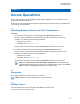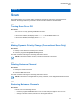User's Guide
Table Of Contents
- Contents
- List of Figures
- List of Tables
- Legal and Support
- Radio Care
- Radio Overview
- Getting Started
- Home Screen Overview
- General Radio Operation
- 5.1 Selecting Zones
- 5.2 Selecting Channels
- 5.3 Mode Select Feature
- 5.4 Selecting the Power Level
- 5.5 Selecting a Radio Profile
- 5.6 Enabling and Disabling the Radio Alias
- 5.7 Adjusting the Display Backlight
- 5.8 Editing the Time and Date
- 5.9 Locking and Unlocking the Controls
- 5.10 Setting the Tones for Controls and Buttons
- 5.11 Setting the Voice Mute
- 5.12 Using the Time-Out Timer
- 5.13 Adjusting the Squelch Level
- 5.14 Conventional Squelch Operation
- 5.15 Using the PL Disable Feature
- 5.16 Digital PTT ID Support
- 5.17 General Radio Information
- Trunking System Controls
- Types of Radio Calls
- Emergency Operation
- Fireground
- Tactical Public Safety (Conventional Only)
- Man Down (Fall Alert)
- Secure Operations
- Scan
- Scan Lists
- Connectivity
- Location
- Mission Critical Geofence (ASTRO 25 Trunking)
- Contacts
- Recent Calls
- Sending Status
- Call Alert Paging
- Automatic Registration Service
- User Login Feature
- Text Messaging Service
- Monitor Feature
- Remote Monitor
- Transmit Inhibit
- Dynamic Regrouping (Trunking Only)
- Dynamic Zone Programming
- Zone-to-Zone Cloning
- Radio Kill
- Radio Inhibit
- Voice Announcement
- Site Selectable Alerts
- Additional Performance Enhancement
12.2.5
Loading Encryption Keys
Procedure:
1 Attach the Key Variable Loader (KVL) to your radio.
The display shows Keyloading. All other radio functions are locked, except power down,
backlight, and volume.
NOTE: If the Multisystem Over-the-Air Rekeying feature is in use, the ASTRO profile
name is displayed below Keyloading.
2 Select the required keys and press Load on the KVL.
The KVL indicates that key load is successful.
12.2.6
Selecting Encryption Keys
Procedure:
1 Select Key.
2 Select the required key or enter the key number.
3 To save the new key, select Sel.
NOTE: If the selected key is erased, a negative tone sounds and the display shows Key
fail.
If the selected key is not allowed, a negative tone sounds and the display shows
Illegal key.
12.2.7
Selecting Keysets
This feature allows you to select one or a group of encryption keys from the available keys stored in
the radio.
Procedure:
1 Press the Kset menu item.
2 Select the required key.
3 To save the new keysets, press Sel.
12.2.8
Erasing Encryption Keys
Procedure:
1 Select Eras.
2 Navigate to the encryption key or use the keypad to enter the key.
3 Select Optn.
4 Select the required option and select Sel.
5 To erase single key from the radio, select Erase single keys?→Yes.
6 To erase all keys from the radio, select Erase all key?→Yes.
MN009363A01-AA
Chapter 12 : Secure Operations
61