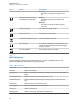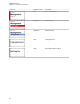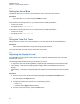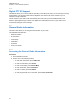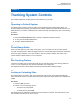User's Guide
Table Of Contents
- Contents
- List of Figures
- List of Tables
- Legal and Support
- Radio Care
- Radio Overview
- Getting Started
- Home Screen Overview
- General Radio Operation
- 5.1 Selecting Zones
- 5.2 Selecting Channels
- 5.3 Mode Select Feature
- 5.4 Selecting the Power Level
- 5.5 Selecting a Radio Profile
- 5.6 Enabling and Disabling the Radio Alias
- 5.7 Adjusting the Display Backlight
- 5.8 Editing the Time and Date
- 5.9 Locking and Unlocking the Controls
- 5.10 Setting the Tones for Controls and Buttons
- 5.11 Setting the Voice Mute
- 5.12 Using the Time-Out Timer
- 5.13 Adjusting the Squelch Level
- 5.14 Conventional Squelch Operation
- 5.15 Using the PL Disable Feature
- 5.16 Digital PTT ID Support
- 5.17 General Radio Information
- Trunking System Controls
- Types of Radio Calls
- Emergency Operation
- Fireground
- Tactical Public Safety (Conventional Only)
- Man Down (Fall Alert)
- Secure Operations
- Scan
- Scan Lists
- Connectivity
- Location
- Mission Critical Geofence (ASTRO 25 Trunking)
- Contacts
- Recent Calls
- Sending Status
- Call Alert Paging
- Automatic Registration Service
- User Login Feature
- Text Messaging Service
- Monitor Feature
- Remote Monitor
- Transmit Inhibit
- Dynamic Regrouping (Trunking Only)
- Dynamic Zone Programming
- Zone-to-Zone Cloning
- Radio Kill
- Radio Inhibit
- Voice Announcement
- Site Selectable Alerts
- Additional Performance Enhancement
5.16
Digital PTT ID Support
This feature allows you to see the radio ID (number) of the radio from whom you are currently receiving
a transmission. The receiving radio and the dispatcher can view the ID, which consists of up to a
maximum of eight characters.
The ID number of your radio is also automatically sent every time you press the PTT button. This
feature is preprogrammed per channel. For digital voice transmissions, the ID of your radio is sent
continuously during the voice message.
5.17
General Radio Information
This menu item allows you to view general information of your radio.
The available information are:
• Radio Information
• IP Information
• Control Map
• Certificates
• IoT Status
• Voice Commands
5.17.1
Accessing the General Radio Information
Procedure:
1 Press the Info menu item.
2 Perform one of the following actions:
• To view radio information, press Radio Info.
• To view IP information, press IP Info.
• To view Control Map, press Control Map.
• To view Certificates, press Certificates.
• To view IoT status, press IoT Status.
• To view programmed voice commands, press Voice Commands.
MN009363A01-AA
Chapter 5 : General Radio Operation
44