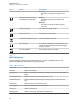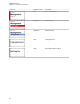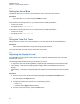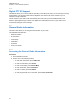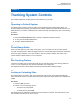User's Guide
Table Of Contents
- Contents
- List of Figures
- List of Tables
- Legal and Support
- Radio Care
- Radio Overview
- Getting Started
- Home Screen Overview
- General Radio Operation
- 5.1 Selecting Zones
- 5.2 Selecting Channels
- 5.3 Mode Select Feature
- 5.4 Selecting the Power Level
- 5.5 Selecting a Radio Profile
- 5.6 Enabling and Disabling the Radio Alias
- 5.7 Adjusting the Display Backlight
- 5.8 Editing the Time and Date
- 5.9 Locking and Unlocking the Controls
- 5.10 Setting the Tones for Controls and Buttons
- 5.11 Setting the Voice Mute
- 5.12 Using the Time-Out Timer
- 5.13 Adjusting the Squelch Level
- 5.14 Conventional Squelch Operation
- 5.15 Using the PL Disable Feature
- 5.16 Digital PTT ID Support
- 5.17 General Radio Information
- Trunking System Controls
- Types of Radio Calls
- Emergency Operation
- Fireground
- Tactical Public Safety (Conventional Only)
- Man Down (Fall Alert)
- Secure Operations
- Scan
- Scan Lists
- Connectivity
- Location
- Mission Critical Geofence (ASTRO 25 Trunking)
- Contacts
- Recent Calls
- Sending Status
- Call Alert Paging
- Automatic Registration Service
- User Login Feature
- Text Messaging Service
- Monitor Feature
- Remote Monitor
- Transmit Inhibit
- Dynamic Regrouping (Trunking Only)
- Dynamic Zone Programming
- Zone-to-Zone Cloning
- Radio Kill
- Radio Inhibit
- Voice Announcement
- Site Selectable Alerts
- Additional Performance Enhancement
5.7
Adjusting the Display Backlight
You can enable or disable the radio display backlight as needed, if poor light conditions make the
display or keypad difficult to read.
NOTE: The backlight setting also affects the Menu Select buttons and Navigation button
backlighting accordingly.
The backlight remains on for a programmed time before it automatically turns off completely or
returns to the minimum backlight level.
Procedure:
Perform one of the following actions:
• To turn the backlight on or off, press the programmed Light/Flip button.
• To turn the backlight on, press either the Menu Select or Navigation button, or any
programmable radio controls or buttons.
5.8
Editing the Time and Date
Procedure:
1 Press the Clck menu item.
2 Press Edit.
3 Perform one of the following actions:
• To save, select the required time and date. Press Ok.
• To cancel, press Cncl.
• To return to the home screen and discard your changes, press the Home button.
5.9
Locking and Unlocking the Controls
You can lock your radio keypad, programmable buttons, and knob or knobs to avoid inadvertent entry.
Check with your dealer or qualified technician for best selection to suit your usage.
Procedure:
1 To lock the controls, press the programmed Keypad/Control Lock button.
The display shows Kypd/Ctrl Lock.
2 To unlock the controls, press the button again.
5.10
Setting the Tones for Controls and Buttons
If needed, you can enable or disable the tones of navigation buttons and controls.
Procedure:
Turn the tones on or off by pressing the Mute menu item.
The display shows a notification message indicating if the tones are enabled or disabled.
If the tones are enabled, you hear a short tone.
MN009363A01-AA
Chapter 5 : General Radio Operation
41