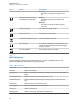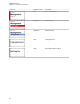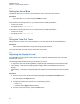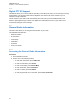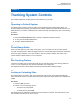User's Guide
Table Of Contents
- Contents
- List of Figures
- List of Tables
- Legal and Support
- Radio Care
- Radio Overview
- Getting Started
- Home Screen Overview
- General Radio Operation
- 5.1 Selecting Zones
- 5.2 Selecting Channels
- 5.3 Mode Select Feature
- 5.4 Selecting the Power Level
- 5.5 Selecting a Radio Profile
- 5.6 Enabling and Disabling the Radio Alias
- 5.7 Adjusting the Display Backlight
- 5.8 Editing the Time and Date
- 5.9 Locking and Unlocking the Controls
- 5.10 Setting the Tones for Controls and Buttons
- 5.11 Setting the Voice Mute
- 5.12 Using the Time-Out Timer
- 5.13 Adjusting the Squelch Level
- 5.14 Conventional Squelch Operation
- 5.15 Using the PL Disable Feature
- 5.16 Digital PTT ID Support
- 5.17 General Radio Information
- Trunking System Controls
- Types of Radio Calls
- Emergency Operation
- Fireground
- Tactical Public Safety (Conventional Only)
- Man Down (Fall Alert)
- Secure Operations
- Scan
- Scan Lists
- Connectivity
- Location
- Mission Critical Geofence (ASTRO 25 Trunking)
- Contacts
- Recent Calls
- Sending Status
- Call Alert Paging
- Automatic Registration Service
- User Login Feature
- Text Messaging Service
- Monitor Feature
- Remote Monitor
- Transmit Inhibit
- Dynamic Regrouping (Trunking Only)
- Dynamic Zone Programming
- Zone-to-Zone Cloning
- Radio Kill
- Radio Inhibit
- Voice Announcement
- Site Selectable Alerts
- Additional Performance Enhancement
5.3.1
Saving Zones and Channels
You can save frequently used zones and channels to the programmable buttons.
Procedure:
1 Toggle from your current zone and channel to the required zone and channel.
2 To save zones and channels to a button, press and hold the button you want to program.
If the zone and channel is saved, a tone sounds.
NOTE: To change the programmed zone and channel, repeat this procedure. Short press of the
programmed button changes your current transmission to the zone and channel programmed in
the button.
5.4
Selecting the Power Level
This feature enables you to select the power level at which your radio transmits. Power level Low
enables a shorter transmitting distance and power consumption. Power level High enables a longer-
transmitting distance.
Prerequisites: This feature must be programmed by a qualified radio technician.
Procedure:
Switch to the required power level by pressing the Pwr menu item.
The display shows Low power and the Power Level Low icon or the display shows High power and
the Power Level High icon.
5.5
Selecting a Radio Profile
Procedure:
1 Press the Prfl menu item.
2 Select the required radio profile and press Sel.
5.6
Enabling and Disabling the Radio Alias
This feature allows you to display or hide the radio alias (name).
Procedure:
Enable or disable the radio alias by pressing the MyID menu item.
The display shows momentary Radio ID off, and the radio alias disappears from the Home screen
or the display shows momentary Radio ID on, and the radio alias appears on the Home screen.
MN009363A01-AA
Chapter 5 : General Radio Operation
40