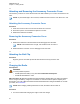User's Guide
Table Of Contents
- Contents
- List of Figures
- List of Tables
- Legal and Support
- Radio Care
- Radio Overview
- Getting Started
- Home Screen Overview
- General Radio Operation
- 5.1 Selecting Zones
- 5.2 Selecting Channels
- 5.3 Mode Select Feature
- 5.4 Selecting the Power Level
- 5.5 Selecting a Radio Profile
- 5.6 Enabling and Disabling the Radio Alias
- 5.7 Adjusting the Display Backlight
- 5.8 Editing the Time and Date
- 5.9 Locking and Unlocking the Controls
- 5.10 Setting the Tones for Controls and Buttons
- 5.11 Setting the Voice Mute
- 5.12 Using the Time-Out Timer
- 5.13 Adjusting the Squelch Level
- 5.14 Conventional Squelch Operation
- 5.15 Using the PL Disable Feature
- 5.16 Digital PTT ID Support
- 5.17 General Radio Information
- Trunking System Controls
- Types of Radio Calls
- Emergency Operation
- Fireground
- Tactical Public Safety (Conventional Only)
- Man Down (Fall Alert)
- Secure Operations
- Scan
- Scan Lists
- Connectivity
- Location
- Mission Critical Geofence (ASTRO 25 Trunking)
- Contacts
- Recent Calls
- Sending Status
- Call Alert Paging
- Automatic Registration Service
- User Login Feature
- Text Messaging Service
- Monitor Feature
- Remote Monitor
- Transmit Inhibit
- Dynamic Regrouping (Trunking Only)
- Dynamic Zone Programming
- Zone-to-Zone Cloning
- Radio Kill
- Radio Inhibit
- Voice Announcement
- Site Selectable Alerts
- Additional Performance Enhancement
Query Examples
"Am I still at the <Location>?"
NOTE: ViQi will ask for more information to complete the query.
Target Location "Where is <Unit Name>?
"Tell me where <Unit Name> is.
NOTE: ViQi will ask for more information to complete the query.
2.3.1
Activating Basic Voice Control
Prerequisites: Configure a programmable button for basic voice control.
Procedure:
1 Press and hold the programmed Basic Voice Control button.
2 Speak your command into the radio mic.
3 Release the programmed Basic Voice Control button.
Basic voice control is activated and the radio operates according to the voice command.
2.3.2
Using ViQi Virtual Partner
Procedure:
1 Press and hold the programmed ViQi button.
2 After you hear a tone, speak your request into the microphone.
3 Release the assigned programmable button and wait for ViQi to respond.
4 Throughout your session, repeat steps step 1 through step 3 when responding to ViQi.
Depending on your query, you can also say the following requests:
• To play the available results, say "Play results".
• To request for more details, say "More details".
• To complete the Virtual Partner session, say "Complete".
MN009363A01-AA
Chapter 2 : Radio Overview
28