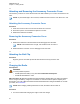User's Guide
Table Of Contents
- Contents
- List of Figures
- List of Tables
- Legal and Support
- Radio Care
- Radio Overview
- Getting Started
- Home Screen Overview
- General Radio Operation
- 5.1 Selecting Zones
- 5.2 Selecting Channels
- 5.3 Mode Select Feature
- 5.4 Selecting the Power Level
- 5.5 Selecting a Radio Profile
- 5.6 Enabling and Disabling the Radio Alias
- 5.7 Adjusting the Display Backlight
- 5.8 Editing the Time and Date
- 5.9 Locking and Unlocking the Controls
- 5.10 Setting the Tones for Controls and Buttons
- 5.11 Setting the Voice Mute
- 5.12 Using the Time-Out Timer
- 5.13 Adjusting the Squelch Level
- 5.14 Conventional Squelch Operation
- 5.15 Using the PL Disable Feature
- 5.16 Digital PTT ID Support
- 5.17 General Radio Information
- Trunking System Controls
- Types of Radio Calls
- Emergency Operation
- Fireground
- Tactical Public Safety (Conventional Only)
- Man Down (Fall Alert)
- Secure Operations
- Scan
- Scan Lists
- Connectivity
- Location
- Mission Critical Geofence (ASTRO 25 Trunking)
- Contacts
- Recent Calls
- Sending Status
- Call Alert Paging
- Automatic Registration Service
- User Login Feature
- Text Messaging Service
- Monitor Feature
- Remote Monitor
- Transmit Inhibit
- Dynamic Regrouping (Trunking Only)
- Dynamic Zone Programming
- Zone-to-Zone Cloning
- Radio Kill
- Radio Inhibit
- Voice Announcement
- Site Selectable Alerts
- Additional Performance Enhancement
Feature Examples
• <Volume Medium> – 50%
• <Volume High> – 100%
Zone To identify your current zone, say the following command:
• "Zone"
ViQi Virtual Partner To initiate ViQi Virtual Partner, say the following command:
• "Hey ViQi"
List of Voice Commands To view the list of voice commands, say the following command:
• "Go to help"
ViQi Virtual Partner
ViQi Virtual Partner helps you to look up information such as license plate, driver's license, and Vehicle
ID Number (VIN), and she responds with a result to your query.
Table 5: ViQi Virtual Partner Queries
The following table shows the queries supported by the ViQi Virtual Partner feature and their
respective commands. Use the following commands followed by the supported query instructions to
initiate ViQi Virtual Partner:
• "Look up..."
• "Check..."
• "Run a..."
Query Examples
License plate "Run a <State> license plate <Alphanumeric String>"
"Check a <State> license plate"
"Look up <State> license plate <Alphanumeric String>"
Driver's license "Run a <State> driver's license <Alphanumeric String>"
"Check the state of <State> driver's license <Alphanumeric
String>"
"Look up <State> driver's license <Alphanumeric String>"
Vehicle Identification
Number
"Check Vehicle Identification Number <Alphanumeric String>"
"VIN check <Alphanumeric String>"
"Run a VIN"
NOTE: You can use variations such as <Vehicle
Identification Number>, <VIN>, and <Vehicle
Number>.
Own Location "Where am I?"
"Can I get my exact location?"
MN009363A01-AA
Chapter 2 : Radio Overview
27