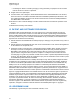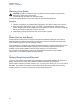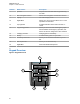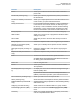User's Guide
Table Of Contents
- Contents
- List of Figures
- List of Tables
- Legal and Support
- Radio Care
- Radio Overview
- Getting Started
- Home Screen Overview
- General Radio Operation
- 5.1 Selecting Zones
- 5.2 Selecting Channels
- 5.3 Mode Select Feature
- 5.4 Selecting the Power Level
- 5.5 Selecting a Radio Profile
- 5.6 Enabling and Disabling the Radio Alias
- 5.7 Adjusting the Display Backlight
- 5.8 Editing the Time and Date
- 5.9 Locking and Unlocking the Controls
- 5.10 Setting the Tones for Controls and Buttons
- 5.11 Setting the Voice Mute
- 5.12 Using the Time-Out Timer
- 5.13 Adjusting the Squelch Level
- 5.14 Conventional Squelch Operation
- 5.15 Using the PL Disable Feature
- 5.16 Digital PTT ID Support
- 5.17 General Radio Information
- Trunking System Controls
- Types of Radio Calls
- Emergency Operation
- Fireground
- Tactical Public Safety (Conventional Only)
- Man Down (Fall Alert)
- Secure Operations
- Scan
- Scan Lists
- Connectivity
- Location
- Mission Critical Geofence (ASTRO 25 Trunking)
- Contacts
- Recent Calls
- Sending Status
- Call Alert Paging
- Automatic Registration Service
- User Login Feature
- Text Messaging Service
- Monitor Feature
- Remote Monitor
- Transmit Inhibit
- Dynamic Regrouping (Trunking Only)
- Dynamic Zone Programming
- Zone-to-Zone Cloning
- Radio Kill
- Radio Inhibit
- Voice Announcement
- Site Selectable Alerts
- Additional Performance Enhancement
Table 2: Keypad Overview
Number Button Name Description
1 Menu Select buttons Press to access the corresponding menu.
2 Home button Press to return to Home screen.
3 Programmable button 1 (P1) This button is field programmable using the
Customer Programming Software (CPS).
4 Programmable button 2 (P2) This button is field programmable using the
CPS.
5 4-Way Navigation buttons Press up, down, left, and right to navigate
through your options. At the Home screen,
press the left or right navigation button to dis-
play the required menu items.
6 Notification button This button is field programmable using the
CPS.
2.2
Programmable Radio Functions
Your system administrator can program the programmable buttons or switches as shortcuts to radio
functions depending on the duration of a button press. Contact your system administrator to learn more
about the radio functions assigned to the programmable buttons and switches of your radio.
Table 3: Assignable Radio Functions
Function Description
Audio Playback To play the last saved call audio followed by other saved
audio in the sequence from oldest to newest.
To save the received call audio into your radio, press and
hold the button.
Basic Voice Control Activates voice commands by pressing and holding.
Beacon Allows you to check the details of any recently received
Emergency Beacons.
Bluetooth On/Off To turn on or off the Bluetooth, press the button.
To clear all the Bluetooth devices information, press and
hold the button.
Bluetooth Configuration Allows you to access the Bluetooth menu.
Bluetooth Audio Reroute Allows you to toggle the audio route between the radio
speaker or the Remote Speaker Microphone and the Blue-
tooth headset.
Bluetooth Headset PTT Enables the Bluetooth Headset microphone.
Bluetooth Inquiry On/Off Enables the Bluetooth Search feature.
Call Alert Allows the radio to function like a pager, or helps you verify if
a radio is active on the system.
Call Response Allows you to answer a private call or phone call.
MN009363A01-AA
Chapter 2 : Radio Overview
23