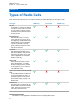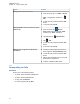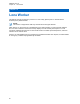User's Guide
Table Of Contents
- Contents
- Legal and Support
- Read Me First
- Radio Care
- Radio Overview
- System Overview
- Seamless Voice
- Getting Started
- 6.1 Inserting or Removing MicroSD Card
- 6.2 Inserting or Removing SIM Card
- 6.3 Attaching or Detaching the Battery
- 6.4 Attaching or Detaching the Accessory Connector Cover
- 6.5 Attaching or Detaching the Antenna
- 6.6 Charging the Battery
- 6.7 Turning the Radio On or Off
- 6.8 Holding Your Radio While Transmitting Audio
- 6.9 Adjusting the Volume
- 6.10 Activating eSIM
- 6.11 Removing Camera Lens Protective Cover
- 6.12 Using the Carry Holster
- 6.13 On-Screen Keyboard Overview
- 6.14 Touchscreen Navigation
- Home Screen Overview
- General Radio Settings
- 8.1 Accessing Radio Settings
- 8.2 Creating Radio Settings as Shortcut in Home Screen
- 8.3 Adjusting Display Brightness
- 8.4 Turning On or Off Dark Theme
- 8.5 Setting the Clock
- 8.6 Setting the Front Display Timer
- 8.7 Screen Lock
- 8.8 Setting Languages
- 8.9 Audio Settings
- 8.10 Airplane Mode
- 8.11 USB Desense
- 8.12 Battery
- About Device
- Connectivity
- 10.1 LTE
- 10.2 Wi-Fi Operation
- 10.3 Bluetooth®
- Basic Radio Operation
- Types of Radio Calls
- Emergency Operation
- Man Down (Fall Alert)
- Lone Worker
- Privacy
- Contacts Settings
- Seamless Over-The-Air-Programming
- Voice Operating Transmission
- Text Messaging
- Security
- Call Indicator Settings
- Recent Calls
- Call Queue
- Priority Call
- Scan
- Location
- Conventional Squelch Operation
- Using the PL Defeat Feature
- Monitor Feature
- Trunking System Control
- Dynamic Group Number Assignment
- Auto Roaming
- Radio Check
- Transmit Interrupt (Supervisory Override)
- Auto-Range Transponder System
- Applications
- Broadband PTT Application
- Authorized Accessories List
- Déclaration de conformité du fournisseur
- Déclaration relative au WLAN (Industrie Canada)
- Consignes de sécurité importantes
- Avis aux utilisateurs (FCC)
- Avis aux utilisateurs (Industrie Canada)
- Renseignements sur la conformité réglementaire
Option Actions
Calling back
a Tap
More→Recent Calls→<preferred Emergency
received>.
b Tap and hold the
Quick Action.
c Tap Call.
d To start the call, press and hold the PTT button.
e To end the call, tap End.
NOTE: If you receive an Emergency from a sender with a different zone or channel, the
information in the Recent Calls will be grayed out and unable to call back.
13.5
Exiting Emergency Mode
Your radio automatically exits emergency mode when you are having the following scenarios:
•
An acknowledgment is received from the system (for emergency alarms only).
• All retries to send the alarm are exhausted.
• Turning off your radio. When you turn on your radio, the emergency will not reinitiate automatically.
Procedure:
Perform one of the following actions:
• Press the programmed Emergency Off button.
• If you receive emergency notification, tap CANCEL→YES
If you exited the Emergency successfully, your radio shows the following indications:
• The tone ceases.
• The red LED extinguishes.
NOTE: If you exit the emergency mode while you receiving emergency alarm,The canceled
emergency record populates the Recent list.
13.6
Emergency Remote Actions
The Authorized user or Console admin can initiate or cancel the Emergency Alarm remotely depending
on the types of network system.
For Converged WAVE and WAVE only channels, the Authorized user with Broadband PTT application
can initiate and cancel the emergency remotely, your radio shows a pop-up message indicating the
Emergency Alarm is turned on or cancelled by the name of the Authorize user.
For WAVE only and Capacity Max channels, if your radio is currently receiving an emergency alarm
and the Authorized user or Console admin cancels the emergency alarm, you can view the emergency
cancelled logs in the Recent Calls.
For Capacity Max, the Console admin can cancel the emergency remotely, your radio shows a pop-up
message indicating the Emergency Alarm is cancelled by console.
MN006217A01-AF
Chapter 13 : Emergency Operation
78