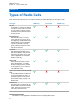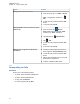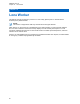User's Guide
Table Of Contents
- Contents
- Legal and Support
- Read Me First
- Radio Care
- Radio Overview
- System Overview
- Seamless Voice
- Getting Started
- 6.1 Inserting or Removing MicroSD Card
- 6.2 Inserting or Removing SIM Card
- 6.3 Attaching or Detaching the Battery
- 6.4 Attaching or Detaching the Accessory Connector Cover
- 6.5 Attaching or Detaching the Antenna
- 6.6 Charging the Battery
- 6.7 Turning the Radio On or Off
- 6.8 Holding Your Radio While Transmitting Audio
- 6.9 Adjusting the Volume
- 6.10 Activating eSIM
- 6.11 Removing Camera Lens Protective Cover
- 6.12 Using the Carry Holster
- 6.13 On-Screen Keyboard Overview
- 6.14 Touchscreen Navigation
- Home Screen Overview
- General Radio Settings
- 8.1 Accessing Radio Settings
- 8.2 Creating Radio Settings as Shortcut in Home Screen
- 8.3 Adjusting Display Brightness
- 8.4 Turning On or Off Dark Theme
- 8.5 Setting the Clock
- 8.6 Setting the Front Display Timer
- 8.7 Screen Lock
- 8.8 Setting Languages
- 8.9 Audio Settings
- 8.10 Airplane Mode
- 8.11 USB Desense
- 8.12 Battery
- About Device
- Connectivity
- 10.1 LTE
- 10.2 Wi-Fi Operation
- 10.3 Bluetooth®
- Basic Radio Operation
- Types of Radio Calls
- Emergency Operation
- Man Down (Fall Alert)
- Lone Worker
- Privacy
- Contacts Settings
- Seamless Over-The-Air-Programming
- Voice Operating Transmission
- Text Messaging
- Security
- Call Indicator Settings
- Recent Calls
- Call Queue
- Priority Call
- Scan
- Location
- Conventional Squelch Operation
- Using the PL Defeat Feature
- Monitor Feature
- Trunking System Control
- Dynamic Group Number Assignment
- Auto Roaming
- Radio Check
- Transmit Interrupt (Supervisory Override)
- Auto-Range Transponder System
- Applications
- Broadband PTT Application
- Authorized Accessories List
- Déclaration de conformité du fournisseur
- Déclaration relative au WLAN (Industrie Canada)
- Consignes de sécurité importantes
- Avis aux utilisateurs (FCC)
- Avis aux utilisateurs (Industrie Canada)
- Renseignements sur la conformité réglementaire
13.3
Sending Emergency Alarms with Voice to Follow
Procedure:
1 Press the programmed Emergency On button.
If the alarm is successfully sent, the Emergency tone sounds and Hot Mic is activated.
If the alarm is unsuccessful after all retries, for Converged WAVE and WAVE only channel, the
Radio Control Widget shows Emergency Fail and the top display shows EMER FAIL.
2 Speak into the microphone without pressing the PTT button.
Your radio automatically stops transmitting when:
•
The cycling duration between hot mic and receiving calls expires if Emergency Cycle Mode is
enabled.
• The hot mic duration expires if Emergency Cycle Mode is disabled.
NOTE: For Converged WAVE and WAVE only channels, the hot mic duration is unable
to configure.
13.4
Receiving and Responding to Emergency
When you receive an Emergency, your radio shows the following indications:
•
A tone sounds.
• The red LED blinks.
• For LMR and Converged LMR channel, received Emergency Alarm Received notification shows
sender's information including ID, zone, channel, and talkgroup.
• For Converged WAVE and WAVE only channel, received Emergency Alarm Received notification
shows sender's information including ID and talkgroup.
• The Emergency notification appears and is added to the Recent Calls.
• The Radio Control Widget shows Emergency Alarm Received and the ID of the sender.
• The top display shows EA RECEIVED and ID of the sender.
Procedure:
1 Perform one of the following actions:
Option Actions
Dismissing the
Emergency
Tap DISMISS on the notification.
Viewing the Emer-
gency details
Tap
More→Recent Calls→<preferred Emergency
received>.
MN006217A01-AF
Chapter 13 : Emergency Operation
77