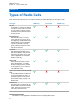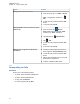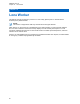User's Guide
Table Of Contents
- Contents
- Legal and Support
- Read Me First
- Radio Care
- Radio Overview
- System Overview
- Seamless Voice
- Getting Started
- 6.1 Inserting or Removing MicroSD Card
- 6.2 Inserting or Removing SIM Card
- 6.3 Attaching or Detaching the Battery
- 6.4 Attaching or Detaching the Accessory Connector Cover
- 6.5 Attaching or Detaching the Antenna
- 6.6 Charging the Battery
- 6.7 Turning the Radio On or Off
- 6.8 Holding Your Radio While Transmitting Audio
- 6.9 Adjusting the Volume
- 6.10 Activating eSIM
- 6.11 Removing Camera Lens Protective Cover
- 6.12 Using the Carry Holster
- 6.13 On-Screen Keyboard Overview
- 6.14 Touchscreen Navigation
- Home Screen Overview
- General Radio Settings
- 8.1 Accessing Radio Settings
- 8.2 Creating Radio Settings as Shortcut in Home Screen
- 8.3 Adjusting Display Brightness
- 8.4 Turning On or Off Dark Theme
- 8.5 Setting the Clock
- 8.6 Setting the Front Display Timer
- 8.7 Screen Lock
- 8.8 Setting Languages
- 8.9 Audio Settings
- 8.10 Airplane Mode
- 8.11 USB Desense
- 8.12 Battery
- About Device
- Connectivity
- 10.1 LTE
- 10.2 Wi-Fi Operation
- 10.3 Bluetooth®
- Basic Radio Operation
- Types of Radio Calls
- Emergency Operation
- Man Down (Fall Alert)
- Lone Worker
- Privacy
- Contacts Settings
- Seamless Over-The-Air-Programming
- Voice Operating Transmission
- Text Messaging
- Security
- Call Indicator Settings
- Recent Calls
- Call Queue
- Priority Call
- Scan
- Location
- Conventional Squelch Operation
- Using the PL Defeat Feature
- Monitor Feature
- Trunking System Control
- Dynamic Group Number Assignment
- Auto Roaming
- Radio Check
- Transmit Interrupt (Supervisory Override)
- Auto-Range Transponder System
- Applications
- Broadband PTT Application
- Authorized Accessories List
- Déclaration de conformité du fournisseur
- Déclaration relative au WLAN (Industrie Canada)
- Consignes de sécurité importantes
- Avis aux utilisateurs (FCC)
- Avis aux utilisateurs (Industrie Canada)
- Renseignements sur la conformité réglementaire
Your dealer can set the Emergency On or Off function and button-press duration of the Emergency
button. Contact your dealer for more information.
Your dealer can program the Emergency Search tone. When the tone is programmed, the Emergency
Search tone sounds. The tone mutes when your radio transmits or receives voice, and stops when
your radio exits Emergency mode.
13.1
Sending Emergency Alarms
Procedure:
Press the programmed Emergency On
button.
If the alarm is successfully sent, your radio shows the following indications:
• The Emergency tone sounds.
• The display shows Acknowlege Received and exited the Emergency Alarm.
If the alarm is unsuccessful after all retries, your radio shows the following indications:
• A negative tone sounds.
• The display shows No Acknowledge and exited the Emergency Alarm.
NOTE: For Converged Setup in Capacity Plus (Single-Site and Multi-Site) systems, the radio
that is configured to provide ACK to an Emergency Alarm are always in the LMR network.
13.2
Sending Emergency Alarms with Call
Procedure:
1 Press the programmed Emergency On
button.
If the alarm is successfully sent, your radio shows the following indications:
• The Emergency tone sounds.
• The green LED blinks.
• The display shows Acknowledge Received.
If the alarm is unsuccessful after all retries, for Converged WAVE and WAVE only channel, the
Radio Control Widget shows Emergency Fail and the top display shows EMER FAIL.
2 To call, press and hold the PTT button.
3 Wait for the Talk Permit Tone to end, and speak into the microphone.
4 To listen, release the PTT button.
If your radio does not detect voice activity for a predetermined period, the call ends.
NOTE: For Converged Setup in Capacity Plus (Single-Site and Multi-Site) systems, the radio
that is configured to provide ACK to an Emergency Alarm are always in the LMR network.
MN006217A01-AF
Chapter
13 : Emergency Operation
76