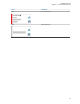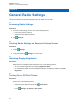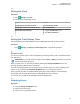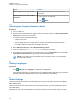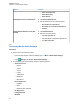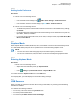User's Guide
Table Of Contents
- Contents
- Legal and Support
- Read Me First
- Radio Care
- Radio Overview
- System Overview
- Seamless Voice
- Getting Started
- 6.1 Inserting or Removing MicroSD Card
- 6.2 Inserting or Removing SIM Card
- 6.3 Attaching or Detaching the Battery
- 6.4 Attaching or Detaching the Accessory Connector Cover
- 6.5 Attaching or Detaching the Antenna
- 6.6 Charging the Battery
- 6.7 Turning the Radio On or Off
- 6.8 Holding Your Radio While Transmitting Audio
- 6.9 Adjusting the Volume
- 6.10 Activating eSIM
- 6.11 Removing Camera Lens Protective Cover
- 6.12 Using the Carry Holster
- 6.13 On-Screen Keyboard Overview
- 6.14 Touchscreen Navigation
- Home Screen Overview
- General Radio Settings
- 8.1 Accessing Radio Settings
- 8.2 Creating Radio Settings as Shortcut in Home Screen
- 8.3 Adjusting Display Brightness
- 8.4 Turning On or Off Dark Theme
- 8.5 Setting the Clock
- 8.6 Setting the Front Display Timer
- 8.7 Screen Lock
- 8.8 Setting Languages
- 8.9 Audio Settings
- 8.10 Airplane Mode
- 8.11 USB Desense
- 8.12 Battery
- About Device
- Connectivity
- 10.1 LTE
- 10.2 Wi-Fi Operation
- 10.3 Bluetooth®
- Basic Radio Operation
- Types of Radio Calls
- Emergency Operation
- Man Down (Fall Alert)
- Lone Worker
- Privacy
- Contacts Settings
- Seamless Over-The-Air-Programming
- Voice Operating Transmission
- Text Messaging
- Security
- Call Indicator Settings
- Recent Calls
- Call Queue
- Priority Call
- Scan
- Location
- Conventional Squelch Operation
- Using the PL Defeat Feature
- Monitor Feature
- Trunking System Control
- Dynamic Group Number Assignment
- Auto Roaming
- Radio Check
- Transmit Interrupt (Supervisory Override)
- Auto-Range Transponder System
- Applications
- Broadband PTT Application
- Authorized Accessories List
- Déclaration de conformité du fournisseur
- Déclaration relative au WLAN (Industrie Canada)
- Consignes de sécurité importantes
- Avis aux utilisateurs (FCC)
- Avis aux utilisateurs (Industrie Canada)
- Renseignements sur la conformité réglementaire
8.9.2.1
Setting Audio Preference
Procedure:
1 Perform one of the following actions:
•
From the Radio Control Widget, tap
Radio Quick Settings→Audio Preference.
• From the Menu Feature Launcher Widget, tap More→Audio Preference.
2 Perform one of the following actions:
•
To disable the previous selected Audio Preference and return to the default factory settings,
tap Default.
• For audio profiles that compensate noise-induced hearing loss in adults above 40 years old,
tap Level 1, Level 2, or Level 3.
• If you prefer audio profiles with tinnier, more nasal, or deeper sounds, tap Treble Boost, Mid
Boost, or Bass Boost.
8.10
Airplane Mode
When Airplane Mode is enabled, Bluetooth, Wi-Fi, and Cellular connections are automatically turned
off. Land Mobile Radio (LMR) Rx and Tx operations are not blocked during Airplane mode.
NOTE:
•
You must turn off the radio during flight to prevent radio frequency interference.
• You can turn on Bluetooth, GPS, and Wi-Fi connections manually during Airplane Mode.
8.10.1
Entering Airplane Mode
Procedure:
Perform one of the following actions:
• Swipe down the notification panel, tap Airplane Mode.
• From
Settings, tap Network & internet→Airplane Mode→On.
Your radio shows the Airplane mode icon in the Status bar.
For Capacity Max, your radio displays an informative dialog message.
8.11
USB Desense
When your radio is connected to another device using a USB cable, any receiving and transmitting
activities are disabled.
You will face the following scenarios:
•
You can only control the volume using Volume knob.
• You cannot press the PTT button.
• You cannot tap the Menu Feature Launcher Widget.
MN006217A01-AF
Chapter 8 : General Radio Settings
57