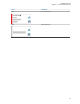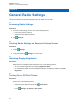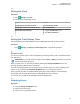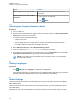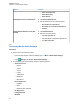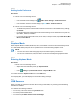User's Guide
Table Of Contents
- Contents
- Legal and Support
- Read Me First
- Radio Care
- Radio Overview
- System Overview
- Seamless Voice
- Getting Started
- 6.1 Inserting or Removing MicroSD Card
- 6.2 Inserting or Removing SIM Card
- 6.3 Attaching or Detaching the Battery
- 6.4 Attaching or Detaching the Accessory Connector Cover
- 6.5 Attaching or Detaching the Antenna
- 6.6 Charging the Battery
- 6.7 Turning the Radio On or Off
- 6.8 Holding Your Radio While Transmitting Audio
- 6.9 Adjusting the Volume
- 6.10 Activating eSIM
- 6.11 Removing Camera Lens Protective Cover
- 6.12 Using the Carry Holster
- 6.13 On-Screen Keyboard Overview
- 6.14 Touchscreen Navigation
- Home Screen Overview
- General Radio Settings
- 8.1 Accessing Radio Settings
- 8.2 Creating Radio Settings as Shortcut in Home Screen
- 8.3 Adjusting Display Brightness
- 8.4 Turning On or Off Dark Theme
- 8.5 Setting the Clock
- 8.6 Setting the Front Display Timer
- 8.7 Screen Lock
- 8.8 Setting Languages
- 8.9 Audio Settings
- 8.10 Airplane Mode
- 8.11 USB Desense
- 8.12 Battery
- About Device
- Connectivity
- 10.1 LTE
- 10.2 Wi-Fi Operation
- 10.3 Bluetooth®
- Basic Radio Operation
- Types of Radio Calls
- Emergency Operation
- Man Down (Fall Alert)
- Lone Worker
- Privacy
- Contacts Settings
- Seamless Over-The-Air-Programming
- Voice Operating Transmission
- Text Messaging
- Security
- Call Indicator Settings
- Recent Calls
- Call Queue
- Priority Call
- Scan
- Location
- Conventional Squelch Operation
- Using the PL Defeat Feature
- Monitor Feature
- Trunking System Control
- Dynamic Group Number Assignment
- Auto Roaming
- Radio Check
- Transmit Interrupt (Supervisory Override)
- Auto-Range Transponder System
- Applications
- Broadband PTT Application
- Authorized Accessories List
- Déclaration de conformité du fournisseur
- Déclaration relative au WLAN (Industrie Canada)
- Consignes de sécurité importantes
- Avis aux utilisateurs (FCC)
- Avis aux utilisateurs (Industrie Canada)
- Renseignements sur la conformité réglementaire
8.5
Setting the Clock
Procedure:
1 From Settings, tap Clock.
2 Perform one of the following actions:
Option Actions
Toggling 24-hour format on or off Tap Use 24-hour format.
Toggling automatic time zone on or off Tap Set Automatic.
Select time zone manually
a Toggle Set Automatic to off.
b Tap Select Time Zone.
8.6
Setting the Front Display Timer
This setting determines the period before the front display dims and turns off due to inactivity.
Procedure:
From Settings, tap Display→Front Display Timer→<required period>.
8.7
Screen Lock
You can set your radio screen to lock automatically by specifying a pattern, PIN, or a password to keep
your data secure.
IMPORTANT: If your radio screen lock option is set to None or Swipe, your data is not secured
and can be accessed by anyone.
When your radio is on, you can lock your radio by pressing the Display Sleep/Wake button, and
unlock by providing a pattern, PIN or a password.
If you did not specify a pattern, PIN, or a password you can also unlock your radio by swiping up the
screen, or only by pressing the Display Sleep/Wake button if no locking option was set.
When your radio is locked, the cellular network signal, phone calls, notification of new messages,
missed calls, and upcoming appointments are still available and can be received.
You can also set your radio to automatically lock after a specified time.
8.7.1
Unlocking Screen
Procedure:
1 Press the Display Sleep/Wake button.
2 Swipe up the home screen.
3 Perform one of the following actions:
MN006217A01-AF
Chapter
8 : General Radio Settings
53