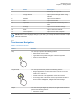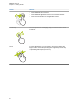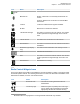User's Guide
Table Of Contents
- Contents
- Legal and Support
- Read Me First
- Radio Care
- Radio Overview
- System Overview
- Seamless Voice
- Getting Started
- 6.1 Inserting or Removing MicroSD Card
- 6.2 Inserting or Removing SIM Card
- 6.3 Attaching or Detaching the Battery
- 6.4 Attaching or Detaching the Accessory Connector Cover
- 6.5 Attaching or Detaching the Antenna
- 6.6 Charging the Battery
- 6.7 Turning the Radio On or Off
- 6.8 Holding Your Radio While Transmitting Audio
- 6.9 Adjusting the Volume
- 6.10 Activating eSIM
- 6.11 Removing Camera Lens Protective Cover
- 6.12 Using the Carry Holster
- 6.13 On-Screen Keyboard Overview
- 6.14 Touchscreen Navigation
- Home Screen Overview
- General Radio Settings
- 8.1 Accessing Radio Settings
- 8.2 Creating Radio Settings as Shortcut in Home Screen
- 8.3 Adjusting Display Brightness
- 8.4 Turning On or Off Dark Theme
- 8.5 Setting the Clock
- 8.6 Setting the Front Display Timer
- 8.7 Screen Lock
- 8.8 Setting Languages
- 8.9 Audio Settings
- 8.10 Airplane Mode
- 8.11 USB Desense
- 8.12 Battery
- About Device
- Connectivity
- 10.1 LTE
- 10.2 Wi-Fi Operation
- 10.3 Bluetooth®
- Basic Radio Operation
- Types of Radio Calls
- Emergency Operation
- Man Down (Fall Alert)
- Lone Worker
- Privacy
- Contacts Settings
- Seamless Over-The-Air-Programming
- Voice Operating Transmission
- Text Messaging
- Security
- Call Indicator Settings
- Recent Calls
- Call Queue
- Priority Call
- Scan
- Location
- Conventional Squelch Operation
- Using the PL Defeat Feature
- Monitor Feature
- Trunking System Control
- Dynamic Group Number Assignment
- Auto Roaming
- Radio Check
- Transmit Interrupt (Supervisory Override)
- Auto-Range Transponder System
- Applications
- Broadband PTT Application
- Authorized Accessories List
- Déclaration de conformité du fournisseur
- Déclaration relative au WLAN (Industrie Canada)
- Consignes de sécurité importantes
- Avis aux utilisateurs (FCC)
- Avis aux utilisateurs (Industrie Canada)
- Renseignements sur la conformité réglementaire
When the status is denied from the system, the displays shows Denied Status and the last
acknowledged status remains in the Shift Manager Widget.
NOTE: When the status is denied, tap Tap to Retry in the Denied Status screen or Close to
exit screen.
7.1.3
Sending Status
Procedure:
Perform one of the following actions:
Option Actions
Sending status to a
contact
a Tap
Shift Manager Launcher→My Sta-
tus→<required status>→<required contact>.
Sending status through
M-Contacts
a From the menu, tap M-Contacts.
b Tap <required contact>→Status→<required
status>.
Sending status through
M-Dialer
a From the menu, tap M-Dialer.
b Enter <required numbers>, and select More Op-
tions→Status→Close.
c Tap Status→<required status>.
7.2
Status Indicators
Status Indicators explain the Icons and LED indicators used in your radio.
7.2.1
Status Icons
These icons appear at the status bar to provide device-specific information or status. There is a limit on
the numbers of icons shown in the status bar. If the status bar is full, you might not get to see the icon
even if the icon is active.
NOTE: If the following icons are not visible on your radio, enable it from the radio Settings.
Icon Name Description
(Front dis-
play)
Battery Indicates the remaining battery level of the radio. The
icon blinks when the battery level drops to 10% or low-
er.
MN006217A01-AF
Chapter 7 : Home Screen Overview
46