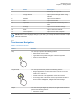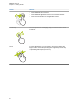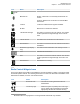User's Guide
Table Of Contents
- Contents
- Legal and Support
- Read Me First
- Radio Care
- Radio Overview
- System Overview
- Seamless Voice
- Getting Started
- 6.1 Inserting or Removing MicroSD Card
- 6.2 Inserting or Removing SIM Card
- 6.3 Attaching or Detaching the Battery
- 6.4 Attaching or Detaching the Accessory Connector Cover
- 6.5 Attaching or Detaching the Antenna
- 6.6 Charging the Battery
- 6.7 Turning the Radio On or Off
- 6.8 Holding Your Radio While Transmitting Audio
- 6.9 Adjusting the Volume
- 6.10 Activating eSIM
- 6.11 Removing Camera Lens Protective Cover
- 6.12 Using the Carry Holster
- 6.13 On-Screen Keyboard Overview
- 6.14 Touchscreen Navigation
- Home Screen Overview
- General Radio Settings
- 8.1 Accessing Radio Settings
- 8.2 Creating Radio Settings as Shortcut in Home Screen
- 8.3 Adjusting Display Brightness
- 8.4 Turning On or Off Dark Theme
- 8.5 Setting the Clock
- 8.6 Setting the Front Display Timer
- 8.7 Screen Lock
- 8.8 Setting Languages
- 8.9 Audio Settings
- 8.10 Airplane Mode
- 8.11 USB Desense
- 8.12 Battery
- About Device
- Connectivity
- 10.1 LTE
- 10.2 Wi-Fi Operation
- 10.3 Bluetooth®
- Basic Radio Operation
- Types of Radio Calls
- Emergency Operation
- Man Down (Fall Alert)
- Lone Worker
- Privacy
- Contacts Settings
- Seamless Over-The-Air-Programming
- Voice Operating Transmission
- Text Messaging
- Security
- Call Indicator Settings
- Recent Calls
- Call Queue
- Priority Call
- Scan
- Location
- Conventional Squelch Operation
- Using the PL Defeat Feature
- Monitor Feature
- Trunking System Control
- Dynamic Group Number Assignment
- Auto Roaming
- Radio Check
- Transmit Interrupt (Supervisory Override)
- Auto-Range Transponder System
- Applications
- Broadband PTT Application
- Authorized Accessories List
- Déclaration de conformité du fournisseur
- Déclaration relative au WLAN (Industrie Canada)
- Consignes de sécurité importantes
- Avis aux utilisateurs (FCC)
- Avis aux utilisateurs (Industrie Canada)
- Renseignements sur la conformité réglementaire
When secure sign in is enabled, the user login ID or alias is not visible on the widget for security
purposes.
7.1.1
User Login Feature
You can login the radio with your login ID and send status to your required contacts.
If the current user is not you, you can logout from the account and login to your own login ID.
7.1.1.1
Logging In to Automatic Registration Service
Procedure:
1 Tap Shift Manager launcher→User Login.
2 Perform one of the following actions:
• To log in with an existing ID, tap your ID.
• To log in with a new ID, tap Login with new ID→<preferred User Login ID>→
Done.
3 While sign in is in progress, tap Hide.
When login is completed, a message shows Login Success and the Shift Manager Widget shows
the login ID.
If secure sign in is enabled, the login ID is not visible on the widget for security purposes.
7.1.1.2
Logging Out of Automatic Registration Service
Procedure:
1 Tap
Shift Manager Launcher→<your ID>→Yes.
2 Perform one of the following actions:
•
To clear the private data, tap Yes.
• To keep your private data, tap No.
7.1.2
Managing Operational Status
Procedure:
1 Tap
Shift Manager Launcher.
2 Select the available status.
The display shows Sending Status.
When the acknowledge is received, the display shows Acknowledge received
and the status in the
Shift Manager Widget is updated.
MN006217A01-AF
Chapter
7 : Home Screen Overview
45