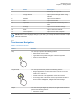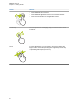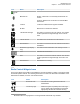User's Guide
Table Of Contents
- Contents
- Legal and Support
- Read Me First
- Radio Care
- Radio Overview
- System Overview
- Seamless Voice
- Getting Started
- 6.1 Inserting or Removing MicroSD Card
- 6.2 Inserting or Removing SIM Card
- 6.3 Attaching or Detaching the Battery
- 6.4 Attaching or Detaching the Accessory Connector Cover
- 6.5 Attaching or Detaching the Antenna
- 6.6 Charging the Battery
- 6.7 Turning the Radio On or Off
- 6.8 Holding Your Radio While Transmitting Audio
- 6.9 Adjusting the Volume
- 6.10 Activating eSIM
- 6.11 Removing Camera Lens Protective Cover
- 6.12 Using the Carry Holster
- 6.13 On-Screen Keyboard Overview
- 6.14 Touchscreen Navigation
- Home Screen Overview
- General Radio Settings
- 8.1 Accessing Radio Settings
- 8.2 Creating Radio Settings as Shortcut in Home Screen
- 8.3 Adjusting Display Brightness
- 8.4 Turning On or Off Dark Theme
- 8.5 Setting the Clock
- 8.6 Setting the Front Display Timer
- 8.7 Screen Lock
- 8.8 Setting Languages
- 8.9 Audio Settings
- 8.10 Airplane Mode
- 8.11 USB Desense
- 8.12 Battery
- About Device
- Connectivity
- 10.1 LTE
- 10.2 Wi-Fi Operation
- 10.3 Bluetooth®
- Basic Radio Operation
- Types of Radio Calls
- Emergency Operation
- Man Down (Fall Alert)
- Lone Worker
- Privacy
- Contacts Settings
- Seamless Over-The-Air-Programming
- Voice Operating Transmission
- Text Messaging
- Security
- Call Indicator Settings
- Recent Calls
- Call Queue
- Priority Call
- Scan
- Location
- Conventional Squelch Operation
- Using the PL Defeat Feature
- Monitor Feature
- Trunking System Control
- Dynamic Group Number Assignment
- Auto Roaming
- Radio Check
- Transmit Interrupt (Supervisory Override)
- Auto-Range Transponder System
- Applications
- Broadband PTT Application
- Authorized Accessories List
- Déclaration de conformité du fournisseur
- Déclaration relative au WLAN (Industrie Canada)
- Consignes de sécurité importantes
- Avis aux utilisateurs (FCC)
- Avis aux utilisateurs (Industrie Canada)
- Renseignements sur la conformité réglementaire
No. Name Description
Double-tap for caps lock.
7 Google Search Tap to perform Google search using
Chrome.
8 Stickers Tap to access Stickers.
9 GIF Tap to access GIF.
10 Clipboard Text copied will automatically show
here.
11 Settings Tap to access Gboard Settings.
12 More Tap to view more features.
13 Text-to-Speech Tap to access Text-to-Speech.
NOTE: Based on the language settings of your radio, you can tap and hold a character to input
alternate characters.
6.14
Touchscreen Navigation
Table 9: Touchscreen Actions
Action Results
Tap You can tap to perform the following actions:
•
Select items on the screen
• Type letters and symbols using the onscreen keyboard
• Press on-screen buttons
Tap and hold
You can tap and hold to perform the following actions:
•
Drag an application on the home screen to move it to a new
location or to remove it
• Create a shortcut of an application on the home screen
• At an empty area of the home screen, tap and hold to lauch a
menu to select wallpapers, widgets and Home settings
Swipe You can move your finger up, down, left, or right on the screen to
perform the following actions:
•
Unlock the screen
MN006217A01-AF
Chapter 6 : Getting Started
41