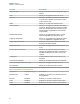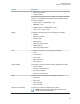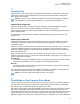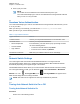User's Guide
Table Of Contents
- Contents
- Legal and Support
- Read Me First
- Radio Care
- Radio Overview
- System Overview
- Seamless Voice
- Getting Started
- 6.1 Inserting or Removing MicroSD Card
- 6.2 Inserting or Removing SIM Card
- 6.3 Attaching or Detaching the Battery
- 6.4 Attaching or Detaching the Accessory Connector Cover
- 6.5 Attaching or Detaching the Antenna
- 6.6 Charging the Battery
- 6.7 Turning the Radio On or Off
- 6.8 Holding Your Radio While Transmitting Audio
- 6.9 Adjusting the Volume
- 6.10 Activating eSIM
- 6.11 Removing Camera Lens Protective Cover
- 6.12 Using the Carry Holster
- 6.13 On-Screen Keyboard Overview
- 6.14 Touchscreen Navigation
- Home Screen Overview
- General Radio Settings
- 8.1 Accessing Radio Settings
- 8.2 Creating Radio Settings as Shortcut in Home Screen
- 8.3 Adjusting Display Brightness
- 8.4 Turning On or Off Dark Theme
- 8.5 Setting the Clock
- 8.6 Setting the Front Display Timer
- 8.7 Screen Lock
- 8.8 Setting Languages
- 8.9 Audio Settings
- 8.10 Airplane Mode
- 8.11 USB Desense
- 8.12 Battery
- About Device
- Connectivity
- 10.1 LTE
- 10.2 Wi-Fi Operation
- 10.3 Bluetooth®
- Basic Radio Operation
- Types of Radio Calls
- Emergency Operation
- Man Down (Fall Alert)
- Lone Worker
- Privacy
- Contacts Settings
- Seamless Over-The-Air-Programming
- Voice Operating Transmission
- Text Messaging
- Security
- Call Indicator Settings
- Recent Calls
- Call Queue
- Priority Call
- Scan
- Location
- Conventional Squelch Operation
- Using the PL Defeat Feature
- Monitor Feature
- Trunking System Control
- Dynamic Group Number Assignment
- Auto Roaming
- Radio Check
- Transmit Interrupt (Supervisory Override)
- Auto-Range Transponder System
- Applications
- Broadband PTT Application
- Authorized Accessories List
- Déclaration de conformité du fournisseur
- Déclaration relative au WLAN (Industrie Canada)
- Consignes de sécurité importantes
- Avis aux utilisateurs (FCC)
- Avis aux utilisateurs (Industrie Canada)
- Renseignements sur la conformité réglementaire
2 Power cycle your radio.
NOTE:
You are able to use the Seamless Voice feature after the power cycle.
Your radio automatically logs in and out of the WAVE and Converged WAVE channels
when you turn on or off your radio.
5.2
Seamless Voice Authentication
Your radio automatically logs in and out of the WAVE and Converged WAVE channels when you turn
on or off your radio.
When you have log in successfully, your radio shows Successfully contacted WAVE.
When you fail to log in, see the following scenarios:
Table 7: Log In Failure Scenarios
Types of Failure Actions
Activation Failure Contact your Corporate Administrator for new activation code.
No WAVE Server
•
Service Suspended
• Account Deleted
• Login Failures
Contact your Corporate Administrator.
In the meantime, your radio shows a pop-up message. Perform
one of the following actions:
• To switch to the LMR channel, tap Switch.
• To remain on the channel, tap Dismiss.
No Network Connection Make sure your cellular or Wi-Fi is turn on in Settings.
5.3
Network Switch Settings
Your radio supports both Auto Network and Broadband Network in Converged channels.
The Auto Network switch allows you to enable the switching between LMR and WAVE networks
automatically depending on the signal strength of the network.
The Broadband Network switch allows you to switch between LMR and WAVE networks manually.
For Converged Channels in LMR, you are allowed to toggle either Auto Network
or Broadband
Network to on. The
Converged LMR icon or Converged WAVE icon appears in the
Radio Control Widget when the setting is enabled.
NOTE: This feature is not supported for LMR only and WAVE only channels.
5.3.1
Turning Auto Network Switch to On or Off
Turning Auto Network Switch to On
Procedure:
Perform one of the following actions:
MN006217A01-AF
Chapter
5 : Seamless Voice
30