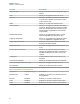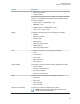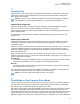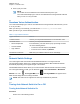User's Guide
Table Of Contents
- Contents
- Legal and Support
- Read Me First
- Radio Care
- Radio Overview
- System Overview
- Seamless Voice
- Getting Started
- 6.1 Inserting or Removing MicroSD Card
- 6.2 Inserting or Removing SIM Card
- 6.3 Attaching or Detaching the Battery
- 6.4 Attaching or Detaching the Accessory Connector Cover
- 6.5 Attaching or Detaching the Antenna
- 6.6 Charging the Battery
- 6.7 Turning the Radio On or Off
- 6.8 Holding Your Radio While Transmitting Audio
- 6.9 Adjusting the Volume
- 6.10 Activating eSIM
- 6.11 Removing Camera Lens Protective Cover
- 6.12 Using the Carry Holster
- 6.13 On-Screen Keyboard Overview
- 6.14 Touchscreen Navigation
- Home Screen Overview
- General Radio Settings
- 8.1 Accessing Radio Settings
- 8.2 Creating Radio Settings as Shortcut in Home Screen
- 8.3 Adjusting Display Brightness
- 8.4 Turning On or Off Dark Theme
- 8.5 Setting the Clock
- 8.6 Setting the Front Display Timer
- 8.7 Screen Lock
- 8.8 Setting Languages
- 8.9 Audio Settings
- 8.10 Airplane Mode
- 8.11 USB Desense
- 8.12 Battery
- About Device
- Connectivity
- 10.1 LTE
- 10.2 Wi-Fi Operation
- 10.3 Bluetooth®
- Basic Radio Operation
- Types of Radio Calls
- Emergency Operation
- Man Down (Fall Alert)
- Lone Worker
- Privacy
- Contacts Settings
- Seamless Over-The-Air-Programming
- Voice Operating Transmission
- Text Messaging
- Security
- Call Indicator Settings
- Recent Calls
- Call Queue
- Priority Call
- Scan
- Location
- Conventional Squelch Operation
- Using the PL Defeat Feature
- Monitor Feature
- Trunking System Control
- Dynamic Group Number Assignment
- Auto Roaming
- Radio Check
- Transmit Interrupt (Supervisory Override)
- Auto-Range Transponder System
- Applications
- Broadband PTT Application
- Authorized Accessories List
- Déclaration de conformité du fournisseur
- Déclaration relative au WLAN (Industrie Canada)
- Consignes de sécurité importantes
- Avis aux utilisateurs (FCC)
- Avis aux utilisateurs (Industrie Canada)
- Renseignements sur la conformité réglementaire
Application Application Type Description
Work Ticket Custom Enables you to launch your own work ticket ap-
plication.
NOTE:
•
The application type for Android applications can be standard or customized.
• Before configuring the Android applications to be launched using programmable buttons, the
applications need to include the relevant Android intents based on the intended application
functionality. For more details on intent definitions, see developer.motorolasolutions.com.
3.2
Voice Control
Voice Control allows you to manage your radio and perform information lookups using voice
commands. This feature is purpose-built for better communication and is active when you press and
hold the programmed Voice Control button and speak the commands. When there is an ongoing LTE
call, you are unable to use this feature.
NOTE: Voice Control supports the American English accent only.
You are able to operate the radio with your voice using the following commands.
Table 6: Voice Control Commands
Feature Examples
Zone and Channel To identify your current zone and channel, say the following com-
mands:
•
"Zone and channel"
• "What is my zone and channel"
• "Current zone and channel"
• "What is my current zone and channel"
To change to a new zone and channel, say the following com-
mands:
• "Zone <Zone Name>, channel <Channel Name>"
• "Zone <Zone Name> and channel <Channel Name>"
• "Zone to <Zone Name>, channel to <Channel Name>"
• "Zone to <Zone Name> and channel to <Channel Name>"
• "Change zone to <Zone Name>, channel to <Channel
Name>"
• "Change zone to <Zone Name> and channel to <Channel
Name>"
• "Change zone to <Zone Name>, channel <Channel Name>"
• "Change to zone <Zone Name>, channel <Channel Name>"
• "Change to zone <Zone Name> and channel <Channel
Name>"
MN006217A01-AF
Chapter 3 : Radio Overview
23