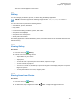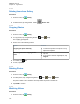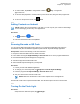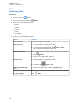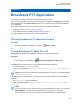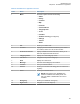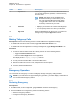User's Guide
Table Of Contents
- Contents
- Legal and Support
- Read Me First
- Radio Care
- Radio Overview
- System Overview
- Seamless Voice
- Getting Started
- 6.1 Inserting or Removing MicroSD Card
- 6.2 Inserting or Removing SIM Card
- 6.3 Attaching or Detaching the Battery
- 6.4 Attaching or Detaching the Accessory Connector Cover
- 6.5 Attaching or Detaching the Antenna
- 6.6 Charging the Battery
- 6.7 Turning the Radio On or Off
- 6.8 Holding Your Radio While Transmitting Audio
- 6.9 Adjusting the Volume
- 6.10 Activating eSIM
- 6.11 Removing Camera Lens Protective Cover
- 6.12 Using the Carry Holster
- 6.13 On-Screen Keyboard Overview
- 6.14 Touchscreen Navigation
- Home Screen Overview
- General Radio Settings
- 8.1 Accessing Radio Settings
- 8.2 Creating Radio Settings as Shortcut in Home Screen
- 8.3 Adjusting Display Brightness
- 8.4 Turning On or Off Dark Theme
- 8.5 Setting the Clock
- 8.6 Setting the Front Display Timer
- 8.7 Screen Lock
- 8.8 Setting Languages
- 8.9 Audio Settings
- 8.10 Airplane Mode
- 8.11 USB Desense
- 8.12 Battery
- About Device
- Connectivity
- 10.1 LTE
- 10.2 Wi-Fi Operation
- 10.3 Bluetooth®
- Basic Radio Operation
- Types of Radio Calls
- Emergency Operation
- Man Down (Fall Alert)
- Lone Worker
- Privacy
- Contacts Settings
- Seamless Over-The-Air-Programming
- Voice Operating Transmission
- Text Messaging
- Security
- Call Indicator Settings
- Recent Calls
- Call Queue
- Priority Call
- Scan
- Location
- Conventional Squelch Operation
- Using the PL Defeat Feature
- Monitor Feature
- Trunking System Control
- Dynamic Group Number Assignment
- Auto Roaming
- Radio Check
- Transmit Interrupt (Supervisory Override)
- Auto-Range Transponder System
- Applications
- Broadband PTT Application
- Authorized Accessories List
- Déclaration de conformité du fournisseur
- Déclaration relative au WLAN (Industrie Canada)
- Consignes de sécurité importantes
- Avis aux utilisateurs (FCC)
- Avis aux utilisateurs (Industrie Canada)
- Renseignements sur la conformité réglementaire
Label Name Description
14 Speaker On Allows you to toggle audio route from Bluetooth acces-
sory to radio microphone, speaker, or wired accessory
and vice versa.
NOTE: This feature is only available when
Bluetooth accessory is connected to your ra-
dio. Use programmable button Audio switch
to toggle audio route if there is no Bluetooth
accessory connected to your radio.
15 Favorites
• Displays your favorite PTT contacts and talkgroups.
•
You can quickly start a PTT call to your favorites.
16 App Lock When the Broadband PTT app is lock, you cannot use
the app until you tap the App Lock to unlock.
38.6
Making Talkgroup Calls
Prerequisites: Perform the following actions on the Broadband PTT application settings:
•
To enable call when the screen is locked, toggle Call from Lock Screen to on.
• To enable call when the application is running in background, toggle Background Mode to on.
Procedure:
1 To select a channel with an active ID or alias, perform one of the following actions:
• Toggle the Channel Selector knob.
• Select the Left or Right arrow on the application.
The display shows Changing talkgroups banner.
2 To call, press and hold the PTT or On-Screen PTT button.
3 Wait for the Talk Permit Tone to end, and speak into the microphone.
4 To listen, release the PTT button.
38.7
Emergency Operation
You can declare an emergency to contact or talkgroup through emergency calling and alert.
NOTE: If your radio does not support Emergency operation, your radio display a notification on
the non-activated Emergency feature.
38.7.1
Declaring Emergency
Prerequisites:
1 In RadioCentral, set the <required programmable button> as Emergency.
2 In the Broadband PTT configuration, perform the following actions:
•
Allow the emergency initiation.
• Configure the emergency destination.
MN006217A01-AF
Chapter
38 : Broadband PTT Application
128