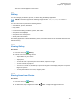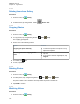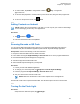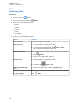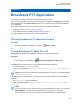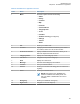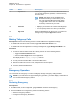User's Guide
Table Of Contents
- Contents
- Legal and Support
- Read Me First
- Radio Care
- Radio Overview
- System Overview
- Seamless Voice
- Getting Started
- 6.1 Inserting or Removing MicroSD Card
- 6.2 Inserting or Removing SIM Card
- 6.3 Attaching or Detaching the Battery
- 6.4 Attaching or Detaching the Accessory Connector Cover
- 6.5 Attaching or Detaching the Antenna
- 6.6 Charging the Battery
- 6.7 Turning the Radio On or Off
- 6.8 Holding Your Radio While Transmitting Audio
- 6.9 Adjusting the Volume
- 6.10 Activating eSIM
- 6.11 Removing Camera Lens Protective Cover
- 6.12 Using the Carry Holster
- 6.13 On-Screen Keyboard Overview
- 6.14 Touchscreen Navigation
- Home Screen Overview
- General Radio Settings
- 8.1 Accessing Radio Settings
- 8.2 Creating Radio Settings as Shortcut in Home Screen
- 8.3 Adjusting Display Brightness
- 8.4 Turning On or Off Dark Theme
- 8.5 Setting the Clock
- 8.6 Setting the Front Display Timer
- 8.7 Screen Lock
- 8.8 Setting Languages
- 8.9 Audio Settings
- 8.10 Airplane Mode
- 8.11 USB Desense
- 8.12 Battery
- About Device
- Connectivity
- 10.1 LTE
- 10.2 Wi-Fi Operation
- 10.3 Bluetooth®
- Basic Radio Operation
- Types of Radio Calls
- Emergency Operation
- Man Down (Fall Alert)
- Lone Worker
- Privacy
- Contacts Settings
- Seamless Over-The-Air-Programming
- Voice Operating Transmission
- Text Messaging
- Security
- Call Indicator Settings
- Recent Calls
- Call Queue
- Priority Call
- Scan
- Location
- Conventional Squelch Operation
- Using the PL Defeat Feature
- Monitor Feature
- Trunking System Control
- Dynamic Group Number Assignment
- Auto Roaming
- Radio Check
- Transmit Interrupt (Supervisory Override)
- Auto-Range Transponder System
- Applications
- Broadband PTT Application
- Authorized Accessories List
- Déclaration de conformité du fournisseur
- Déclaration relative au WLAN (Industrie Canada)
- Consignes de sécurité importantes
- Avis aux utilisateurs (FCC)
- Avis aux utilisateurs (Industrie Canada)
- Renseignements sur la conformité réglementaire
Chapter 38
Broadband PTT Application
The application provides instant communications at the push of a button.
When you are in Broadband PTT mode, the LMR operation is disabled. The Emergency button, PTT
button, Volume knob, and Channel Selector knob are now functioning according to the Broadband
PTT configuration.
All the features described in the sections are supported by the following requirements:
•
Application version 10.0.1.51, 11.2.0.13, or above
• Latest software version as stated in Software Version on page 17.
For more information, see https://waveoncloud.com/Home/Help.
38.1
Checking Broadband PTT Application Version
Procedure:
From the Broadband PTT application, navigate to
Menu→About.
38.2
Turning Broadband PTT Mode On or Off
Prerequisites: Download the Broadband PTT application from Google Play Store.
Procedure:
From the Radio Control Widget, tap Radio Quick Settings→Broadband PTT.
If Broadband PTT mode is turned on, your radio shows the following indications:
•
The display shows Broadband PTT banner.
• A pop-up message appears LMR Mode Disabled. Please sign into the Broadband PTT
app.
NOTE: If you try to launch LMR features while Broadband PTT mode is on, your radio displays
Features not allowed.
If Broadband PTT mode is turned off, your radio shows the following indications: receives following
reminders:
•
The Broadband PTT banner disappears.
• A pop-up message appears LMR Mode Enabled. Please sign out of the Broadband
PTT app.
NOTE:
If you do not want to receive the reminder when turning Broadband PTT mode on or off, select
DON'T REMIND. You will receive the reminder again if you power cycle your radio.
After cycle power your radio, you are required to enter Broadband PTT mode manually.
MN006217A01-AF
Broadband PTT Application
125