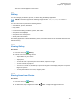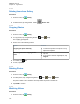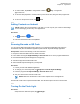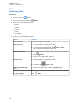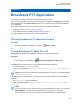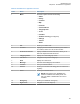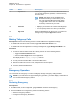User's Guide
Table Of Contents
- Contents
- Legal and Support
- Read Me First
- Radio Care
- Radio Overview
- System Overview
- Seamless Voice
- Getting Started
- 6.1 Inserting or Removing MicroSD Card
- 6.2 Inserting or Removing SIM Card
- 6.3 Attaching or Detaching the Battery
- 6.4 Attaching or Detaching the Accessory Connector Cover
- 6.5 Attaching or Detaching the Antenna
- 6.6 Charging the Battery
- 6.7 Turning the Radio On or Off
- 6.8 Holding Your Radio While Transmitting Audio
- 6.9 Adjusting the Volume
- 6.10 Activating eSIM
- 6.11 Removing Camera Lens Protective Cover
- 6.12 Using the Carry Holster
- 6.13 On-Screen Keyboard Overview
- 6.14 Touchscreen Navigation
- Home Screen Overview
- General Radio Settings
- 8.1 Accessing Radio Settings
- 8.2 Creating Radio Settings as Shortcut in Home Screen
- 8.3 Adjusting Display Brightness
- 8.4 Turning On or Off Dark Theme
- 8.5 Setting the Clock
- 8.6 Setting the Front Display Timer
- 8.7 Screen Lock
- 8.8 Setting Languages
- 8.9 Audio Settings
- 8.10 Airplane Mode
- 8.11 USB Desense
- 8.12 Battery
- About Device
- Connectivity
- 10.1 LTE
- 10.2 Wi-Fi Operation
- 10.3 Bluetooth®
- Basic Radio Operation
- Types of Radio Calls
- Emergency Operation
- Man Down (Fall Alert)
- Lone Worker
- Privacy
- Contacts Settings
- Seamless Over-The-Air-Programming
- Voice Operating Transmission
- Text Messaging
- Security
- Call Indicator Settings
- Recent Calls
- Call Queue
- Priority Call
- Scan
- Location
- Conventional Squelch Operation
- Using the PL Defeat Feature
- Monitor Feature
- Trunking System Control
- Dynamic Group Number Assignment
- Auto Roaming
- Radio Check
- Transmit Interrupt (Supervisory Override)
- Auto-Range Transponder System
- Applications
- Broadband PTT Application
- Authorized Accessories List
- Déclaration de conformité du fournisseur
- Déclaration relative au WLAN (Industrie Canada)
- Consignes de sécurité importantes
- Avis aux utilisateurs (FCC)
- Avis aux utilisateurs (Industrie Canada)
- Renseignements sur la conformité réglementaire
2 To watch videos, tap Videos→<required video>→ Play→<required
application>.
3 To see the video playback or continue where you left off last time, drag the video progress bar.
4 To return to the previous screen, tap
Back.
37.3
Adding Contacts on Android
NOTE: Cellular call is not supported in your radio. You can only use your contact for data usage
such as messaging, email or any other applications.
Procedure:
1 Tap Contacts→ Add.
2 Fill in the related information and tap Save.
37.4
Scanning Barcode or QR Code
You can perform Barcode and QR Code scanning on your respective application that stores the
decoded barcode (barcode database application) with
Scandit
™
Keyboard Wedge application.
Prerequisites: Perform the following on first time activation:
1 Request for Activation QR Code from dealer or Scandit.
2 Inform dealer to assigned Keyboard Wedge - Barcode Scan to one of the programmable button.
3 Download Scandit Keyboard Wedge from Google Play.
4 Activate the app with Activation QR Code.
5 Select Scandit Keyboard Wedge as your keyboard.
Procedure:
1 Launch your barcode database application.
2 To change your current keyboard, tap
Keyboard→Scandit Keyboard Wedge.
3 Press the programmed Keyboard Wedge - Barcode Scan button.
4 Aim your camera to the barcode or QR code.
NOTE: Make sure the barcode or QR code is captured in the rectangular box.
The barcode or QR code is captured and decoded. The decoded output is shown in the text field.
37.5
Turning On the Flash Light
Procedure:
Swipe down the notification panel, tap Flashlight .
MN006217A01-AF
Chapter 37 : Applications
123