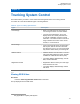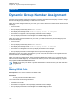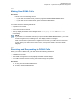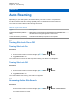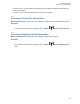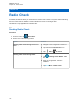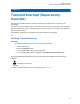User's Guide
Table Of Contents
- Contents
- Legal and Support
- Read Me First
- Radio Care
- Radio Overview
- System Overview
- Seamless Voice
- Getting Started
- 6.1 Inserting or Removing MicroSD Card
- 6.2 Inserting or Removing SIM Card
- 6.3 Attaching or Detaching the Battery
- 6.4 Attaching or Detaching the Accessory Connector Cover
- 6.5 Attaching or Detaching the Antenna
- 6.6 Charging the Battery
- 6.7 Turning the Radio On or Off
- 6.8 Holding Your Radio While Transmitting Audio
- 6.9 Adjusting the Volume
- 6.10 Activating eSIM
- 6.11 Removing Camera Lens Protective Cover
- 6.12 Using the Carry Holster
- 6.13 On-Screen Keyboard Overview
- 6.14 Touchscreen Navigation
- Home Screen Overview
- General Radio Settings
- 8.1 Accessing Radio Settings
- 8.2 Creating Radio Settings as Shortcut in Home Screen
- 8.3 Adjusting Display Brightness
- 8.4 Turning On or Off Dark Theme
- 8.5 Setting the Clock
- 8.6 Setting the Front Display Timer
- 8.7 Screen Lock
- 8.8 Setting Languages
- 8.9 Audio Settings
- 8.10 Airplane Mode
- 8.11 USB Desense
- 8.12 Battery
- About Device
- Connectivity
- 10.1 LTE
- 10.2 Wi-Fi Operation
- 10.3 Bluetooth®
- Basic Radio Operation
- Types of Radio Calls
- Emergency Operation
- Man Down (Fall Alert)
- Lone Worker
- Privacy
- Contacts Settings
- Seamless Over-The-Air-Programming
- Voice Operating Transmission
- Text Messaging
- Security
- Call Indicator Settings
- Recent Calls
- Call Queue
- Priority Call
- Scan
- Location
- Conventional Squelch Operation
- Using the PL Defeat Feature
- Monitor Feature
- Trunking System Control
- Dynamic Group Number Assignment
- Auto Roaming
- Radio Check
- Transmit Interrupt (Supervisory Override)
- Auto-Range Transponder System
- Applications
- Broadband PTT Application
- Authorized Accessories List
- Déclaration de conformité du fournisseur
- Déclaration relative au WLAN (Industrie Canada)
- Consignes de sécurité importantes
- Avis aux utilisateurs (FCC)
- Avis aux utilisateurs (Industrie Canada)
- Renseignements sur la conformité réglementaire
Icon Name Description
Google Play Movies and
TV
The newest releases plus all your favourites, on any
screen.
Google Play Google Play is your entertainment unbound.
Settings Provides settings to configure the device.
Sound Recorder Allows you to record sounds.
WAVE Provides secure Push-to-Talk (PTT) service on the go.
YouTube See what the world is watching on YouTube.
YouTube Music Discover all the music on YouTube that you cannot find
anywhere else, organized in one new app and web.
37.1
Camera
You can use the Camera application to take photos or record videos.
37.1.1
Taking Photos
Procedure:
1 From the menu, tap Camera.
2 Perform one of the following actions:
• To take photo using rear camera, tap Camera.
• To take photo using front camera, tap Switch Camera→ Camera.
3 To zoom in or out, press two fingers on the display and pinch or expand fingers.
The zoom controls appear on the screen.
37.1.2
Recording Videos
NOTE: You are unable to transmit LTE call during video recording.
Procedure:
1 From the menu, tap
Camera→ Video.
Your video has start recording.
2 To pause the video, tap Pause.
3 Tap stop the recording, tap
Stop Record.
4 To zoom in or out, press two fingers on the display and pinch or expand fingers.
MN006217A01-AF
Chapter
37 : Applications
120