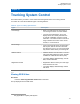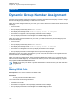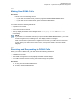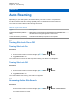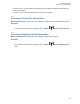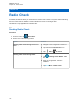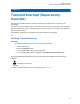User's Guide
Table Of Contents
- Contents
- Legal and Support
- Read Me First
- Radio Care
- Radio Overview
- System Overview
- Seamless Voice
- Getting Started
- 6.1 Inserting or Removing MicroSD Card
- 6.2 Inserting or Removing SIM Card
- 6.3 Attaching or Detaching the Battery
- 6.4 Attaching or Detaching the Accessory Connector Cover
- 6.5 Attaching or Detaching the Antenna
- 6.6 Charging the Battery
- 6.7 Turning the Radio On or Off
- 6.8 Holding Your Radio While Transmitting Audio
- 6.9 Adjusting the Volume
- 6.10 Activating eSIM
- 6.11 Removing Camera Lens Protective Cover
- 6.12 Using the Carry Holster
- 6.13 On-Screen Keyboard Overview
- 6.14 Touchscreen Navigation
- Home Screen Overview
- General Radio Settings
- 8.1 Accessing Radio Settings
- 8.2 Creating Radio Settings as Shortcut in Home Screen
- 8.3 Adjusting Display Brightness
- 8.4 Turning On or Off Dark Theme
- 8.5 Setting the Clock
- 8.6 Setting the Front Display Timer
- 8.7 Screen Lock
- 8.8 Setting Languages
- 8.9 Audio Settings
- 8.10 Airplane Mode
- 8.11 USB Desense
- 8.12 Battery
- About Device
- Connectivity
- 10.1 LTE
- 10.2 Wi-Fi Operation
- 10.3 Bluetooth®
- Basic Radio Operation
- Types of Radio Calls
- Emergency Operation
- Man Down (Fall Alert)
- Lone Worker
- Privacy
- Contacts Settings
- Seamless Over-The-Air-Programming
- Voice Operating Transmission
- Text Messaging
- Security
- Call Indicator Settings
- Recent Calls
- Call Queue
- Priority Call
- Scan
- Location
- Conventional Squelch Operation
- Using the PL Defeat Feature
- Monitor Feature
- Trunking System Control
- Dynamic Group Number Assignment
- Auto Roaming
- Radio Check
- Transmit Interrupt (Supervisory Override)
- Auto-Range Transponder System
- Applications
- Broadband PTT Application
- Authorized Accessories List
- Déclaration de conformité du fournisseur
- Déclaration relative au WLAN (Industrie Canada)
- Consignes de sécurité importantes
- Avis aux utilisateurs (FCC)
- Avis aux utilisateurs (Industrie Canada)
- Renseignements sur la conformité réglementaire
Chapter 37
Applications
This section contains information on applications available on your radio. You can access these
applications through the Home Screen or swiping up from the bottom of the Home Screen to open
Applications Menu window.
NOTE: Do not use PMKN4230_ and PMKN4265_ for data transfer or programming in a
hazardous environment.
Table 28: Applications
Icon Name Description
Calculator Allows you to perform basic and scientific arithmetic
functions.
Calendar Allows you to manage events and appointments.
Camera Allows you to take photos and videos.
Google Chrome Fast, easy, and secure browsing with Google Chrome.
Clock Allows you to set an alarm, stopwatch, or timer.
Contacts Allows you to manage contact information.
Google Drive All files within reach from any smartphone, tablet, or
computer. Anytime.
Google Duo Be together in the moment.
Never miss a moment.
Files Allows you to view and manage files.
Gallery Allows you to view photos or videos.
Gmail Email by Google: secure, smart, and easy to use.
Google Stay in the know with the Google app.
Keep Notes Allows you to create, store, and categorize notes, lists,
reminders, images, audio, and many more.
Google Maps Explore and navigate your world with Google Maps.
Find places you'll love, connect with businesses you're
interested in, and get around with real-time traffic infor-
mation.
Messages Allows you to send and receive messages.
Google Photos The home for all your memories.
MN006217A01-AF
Applications
119