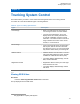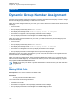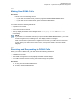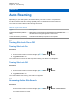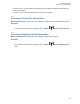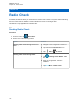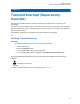User's Guide
Table Of Contents
- Contents
- Legal and Support
- Read Me First
- Radio Care
- Radio Overview
- System Overview
- Seamless Voice
- Getting Started
- 6.1 Inserting or Removing MicroSD Card
- 6.2 Inserting or Removing SIM Card
- 6.3 Attaching or Detaching the Battery
- 6.4 Attaching or Detaching the Accessory Connector Cover
- 6.5 Attaching or Detaching the Antenna
- 6.6 Charging the Battery
- 6.7 Turning the Radio On or Off
- 6.8 Holding Your Radio While Transmitting Audio
- 6.9 Adjusting the Volume
- 6.10 Activating eSIM
- 6.11 Removing Camera Lens Protective Cover
- 6.12 Using the Carry Holster
- 6.13 On-Screen Keyboard Overview
- 6.14 Touchscreen Navigation
- Home Screen Overview
- General Radio Settings
- 8.1 Accessing Radio Settings
- 8.2 Creating Radio Settings as Shortcut in Home Screen
- 8.3 Adjusting Display Brightness
- 8.4 Turning On or Off Dark Theme
- 8.5 Setting the Clock
- 8.6 Setting the Front Display Timer
- 8.7 Screen Lock
- 8.8 Setting Languages
- 8.9 Audio Settings
- 8.10 Airplane Mode
- 8.11 USB Desense
- 8.12 Battery
- About Device
- Connectivity
- 10.1 LTE
- 10.2 Wi-Fi Operation
- 10.3 Bluetooth®
- Basic Radio Operation
- Types of Radio Calls
- Emergency Operation
- Man Down (Fall Alert)
- Lone Worker
- Privacy
- Contacts Settings
- Seamless Over-The-Air-Programming
- Voice Operating Transmission
- Text Messaging
- Security
- Call Indicator Settings
- Recent Calls
- Call Queue
- Priority Call
- Scan
- Location
- Conventional Squelch Operation
- Using the PL Defeat Feature
- Monitor Feature
- Trunking System Control
- Dynamic Group Number Assignment
- Auto Roaming
- Radio Check
- Transmit Interrupt (Supervisory Override)
- Auto-Range Transponder System
- Applications
- Broadband PTT Application
- Authorized Accessories List
- Déclaration de conformité du fournisseur
- Déclaration relative au WLAN (Industrie Canada)
- Consignes de sécurité importantes
- Avis aux utilisateurs (FCC)
- Avis aux utilisateurs (Industrie Canada)
- Renseignements sur la conformité réglementaire
Chapter 33
Auto Roaming
Depending on your radio system, this feature allows your radio to roam to a required site.
A multi-site channel has auto roaming capability when it is attached with a site search list.
Your radio can roam to different sites through site search.
Table 26: Types of Site Search
Types Description
Passive Site Search (Passiv-
eSS)
When Site Lock is turned off, PassiveSS scans available sites
and selects the strongest signal as current home.
Active Site Search (ActiveSS) ActiveSS sends wakeup requests to the repeater.
33.1
Turning Site Lock On or Off
Turning Site Lock On
Procedure:
1 From the Menu Feature Launcher Widget, tap
More→ Roam.
2 Toggle Site Lock
to on.
Your radio locks the current site and stops auto roaming. The Roam icon disappears.
Turning Site Lock Off
Procedure:
1 From the Menu Feature Launcher Widget, tap
More→ Roam.
2 Toggle Site Lock
to on.
Your radio enables auto roaming. The Roam icon appears.
33.2
Accessing Active Site Search
Procedure:
From the Menu Feature Launcher Widget, tap
More→ Roam→Active Search.
Your radio searches for a site.
MN006217A01-AF
Chapter 33 : Auto Roaming
114