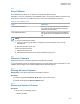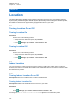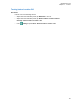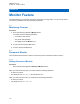User's Guide
Table Of Contents
- Contents
- Legal and Support
- Read Me First
- Radio Care
- Radio Overview
- System Overview
- Seamless Voice
- Getting Started
- 6.1 Inserting or Removing MicroSD Card
- 6.2 Inserting or Removing SIM Card
- 6.3 Attaching or Detaching the Battery
- 6.4 Attaching or Detaching the Accessory Connector Cover
- 6.5 Attaching or Detaching the Antenna
- 6.6 Charging the Battery
- 6.7 Turning the Radio On or Off
- 6.8 Holding Your Radio While Transmitting Audio
- 6.9 Adjusting the Volume
- 6.10 Activating eSIM
- 6.11 Removing Camera Lens Protective Cover
- 6.12 Using the Carry Holster
- 6.13 On-Screen Keyboard Overview
- 6.14 Touchscreen Navigation
- Home Screen Overview
- General Radio Settings
- 8.1 Accessing Radio Settings
- 8.2 Creating Radio Settings as Shortcut in Home Screen
- 8.3 Adjusting Display Brightness
- 8.4 Turning On or Off Dark Theme
- 8.5 Setting the Clock
- 8.6 Setting the Front Display Timer
- 8.7 Screen Lock
- 8.8 Setting Languages
- 8.9 Audio Settings
- 8.10 Airplane Mode
- 8.11 USB Desense
- 8.12 Battery
- About Device
- Connectivity
- 10.1 LTE
- 10.2 Wi-Fi Operation
- 10.3 Bluetooth®
- Basic Radio Operation
- Types of Radio Calls
- Emergency Operation
- Man Down (Fall Alert)
- Lone Worker
- Privacy
- Contacts Settings
- Seamless Over-The-Air-Programming
- Voice Operating Transmission
- Text Messaging
- Security
- Call Indicator Settings
- Recent Calls
- Call Queue
- Priority Call
- Scan
- Location
- Conventional Squelch Operation
- Using the PL Defeat Feature
- Monitor Feature
- Trunking System Control
- Dynamic Group Number Assignment
- Auto Roaming
- Radio Check
- Transmit Interrupt (Supervisory Override)
- Auto-Range Transponder System
- Applications
- Broadband PTT Application
- Authorized Accessories List
- Déclaration de conformité du fournisseur
- Déclaration relative au WLAN (Industrie Canada)
- Consignes de sécurité importantes
- Avis aux utilisateurs (FCC)
- Avis aux utilisateurs (Industrie Canada)
- Renseignements sur la conformité réglementaire
Option Actions
Searching Scan
List
Tap Search→<user input>.
NOTE: When the scan list is full, you are unable to add members into the list as it
appears grey out. If the Scan List is empty, the Radio Control Widget shows Empty
Scan List.
26.7
Flexible Receive List
The Flexible Receive List feature allows you to create and assign members on the receive talkgroup
list.
Your radio can support a maximum of 16 members in the list.
26.7.1
Accessing Flexible Receive List
Procedure:
1 From the Menu Feature Launcher Widget, tap Scan List or More→Scan List.
2 On the Talkgroup tab, select the required member and perform one of the following actions:
•
To add member, tap
Add→Add to List
• To remove member, tap Scan List→Remove from List
26.8
Multi-Talkgroup Affiliation
Your radio can be configured for up to seven talkgroups at a site.
Up to seven talkgroups can be assigned as affiliation talkgroups from the 16 talkgroups in the Receive
Group List. The selected talkgroup and the priority talkgroups are automatically affiliated.
26.8.1
Adding Talkgroup Affiliation
Procedure:
From the Menu Feature Launcher Widget, tap Scan List or
More→Talkgroup→<required Talkgroup>→Add to List.
MN006217A01-AF
Chapter
26 : Scan
104