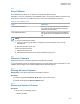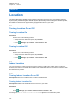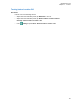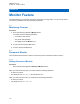User's Guide
Table Of Contents
- Contents
- Legal and Support
- Read Me First
- Radio Care
- Radio Overview
- System Overview
- Seamless Voice
- Getting Started
- 6.1 Inserting or Removing MicroSD Card
- 6.2 Inserting or Removing SIM Card
- 6.3 Attaching or Detaching the Battery
- 6.4 Attaching or Detaching the Accessory Connector Cover
- 6.5 Attaching or Detaching the Antenna
- 6.6 Charging the Battery
- 6.7 Turning the Radio On or Off
- 6.8 Holding Your Radio While Transmitting Audio
- 6.9 Adjusting the Volume
- 6.10 Activating eSIM
- 6.11 Removing Camera Lens Protective Cover
- 6.12 Using the Carry Holster
- 6.13 On-Screen Keyboard Overview
- 6.14 Touchscreen Navigation
- Home Screen Overview
- General Radio Settings
- 8.1 Accessing Radio Settings
- 8.2 Creating Radio Settings as Shortcut in Home Screen
- 8.3 Adjusting Display Brightness
- 8.4 Turning On or Off Dark Theme
- 8.5 Setting the Clock
- 8.6 Setting the Front Display Timer
- 8.7 Screen Lock
- 8.8 Setting Languages
- 8.9 Audio Settings
- 8.10 Airplane Mode
- 8.11 USB Desense
- 8.12 Battery
- About Device
- Connectivity
- 10.1 LTE
- 10.2 Wi-Fi Operation
- 10.3 Bluetooth®
- Basic Radio Operation
- Types of Radio Calls
- Emergency Operation
- Man Down (Fall Alert)
- Lone Worker
- Privacy
- Contacts Settings
- Seamless Over-The-Air-Programming
- Voice Operating Transmission
- Text Messaging
- Security
- Call Indicator Settings
- Recent Calls
- Call Queue
- Priority Call
- Scan
- Location
- Conventional Squelch Operation
- Using the PL Defeat Feature
- Monitor Feature
- Trunking System Control
- Dynamic Group Number Assignment
- Auto Roaming
- Radio Check
- Transmit Interrupt (Supervisory Override)
- Auto-Range Transponder System
- Applications
- Broadband PTT Application
- Authorized Accessories List
- Déclaration de conformité du fournisseur
- Déclaration relative au WLAN (Industrie Canada)
- Consignes de sécurité importantes
- Avis aux utilisateurs (FCC)
- Avis aux utilisateurs (Industrie Canada)
- Renseignements sur la conformité réglementaire
26.6
Scan Lists
You can create and assign individual channels or groups in Scan Lists. Your radio scans for voice
activity by cycling through the channel or group sequence specified in the scan list for the current
channel or group. Scan List also known as Receive Group List.
Your radio can support up to 250 scan lists, with a maximum of 16 members in a list. Each scan list
supports a mixture of analog and digital entries.
The Priority icon on the left of member ID indicates whether the member is on Priority 1 or Priority 2
channel list. There is no icon if the priority is set to None.
NOTE: This feature is not applicable to Capacity Plus.
26.6.1
Accessing Scan List
Procedure:
1
From the Menu Feature Launcher Widget, tap Scan List or More→Scan List.
NOTE: If the Scan List icon is grey out on the Menu Feature Launcher, you are unable to
access the scan list.
2 Perform one of the following actions:
Option Actions
Setting Active
Scan List
a Perform one of the following actions:
•
When there is no active scan list, tap View/Edit Scan
List→<preferred scan list>.
• To change to a new active scan list, tap <current scan
list>→Set Active Scan List→<preferred scan list>.
Viewing Scan
List
Scroll through the list of members.
Adding priori-
ties
a Select the required tab according to your systems.
•
For Capacity Max, you can select the scan list members from
Scan List or Talkgroup tab.
• For Other Systems, you can select the scan list members from
Scan List or Channel tab.
b Tap <required scan list member>→<required
priority>.
NOTE: If Priority 1 is not set, Priority 2 is grey out.
Deleting Scan
List member
Tap <required scan list member>→<Remove from Scan>.
MN006217A01-AF
Chapter 26 : Scan
103