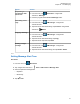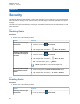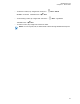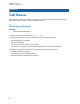User's Guide
Table Of Contents
- Contents
- Legal and Support
- Read Me First
- Radio Care
- Radio Overview
- System Overview
- Seamless Voice
- Getting Started
- 6.1 Inserting or Removing MicroSD Card
- 6.2 Inserting or Removing SIM Card
- 6.3 Attaching or Detaching the Battery
- 6.4 Attaching or Detaching the Accessory Connector Cover
- 6.5 Attaching or Detaching the Antenna
- 6.6 Charging the Battery
- 6.7 Turning the Radio On or Off
- 6.8 Holding Your Radio While Transmitting Audio
- 6.9 Adjusting the Volume
- 6.10 Activating eSIM
- 6.11 Removing Camera Lens Protective Cover
- 6.12 Using the Carry Holster
- 6.13 On-Screen Keyboard Overview
- 6.14 Touchscreen Navigation
- Home Screen Overview
- General Radio Settings
- 8.1 Accessing Radio Settings
- 8.2 Creating Radio Settings as Shortcut in Home Screen
- 8.3 Adjusting Display Brightness
- 8.4 Turning On or Off Dark Theme
- 8.5 Setting the Clock
- 8.6 Setting the Front Display Timer
- 8.7 Screen Lock
- 8.8 Setting Languages
- 8.9 Audio Settings
- 8.10 Airplane Mode
- 8.11 USB Desense
- 8.12 Battery
- About Device
- Connectivity
- 10.1 LTE
- 10.2 Wi-Fi Operation
- 10.3 Bluetooth®
- Basic Radio Operation
- Types of Radio Calls
- Emergency Operation
- Man Down (Fall Alert)
- Lone Worker
- Privacy
- Contacts Settings
- Seamless Over-The-Air-Programming
- Voice Operating Transmission
- Text Messaging
- Security
- Call Indicator Settings
- Recent Calls
- Call Queue
- Priority Call
- Scan
- Location
- Conventional Squelch Operation
- Using the PL Defeat Feature
- Monitor Feature
- Trunking System Control
- Dynamic Group Number Assignment
- Auto Roaming
- Radio Check
- Transmit Interrupt (Supervisory Override)
- Auto-Range Transponder System
- Applications
- Broadband PTT Application
- Authorized Accessories List
- Déclaration de conformité du fournisseur
- Déclaration relative au WLAN (Industrie Canada)
- Consignes de sécurité importantes
- Avis aux utilisateurs (FCC)
- Avis aux utilisateurs (Industrie Canada)
- Renseignements sur la conformité réglementaire
Chapter 26
Scan
Depending on the supported system available on your radio, your radio may have different behavior on
Scan.
Channel Scan
Channel Scan is available for Other Systems.
When you start a scan, your radio scans through the programmed scan list for the current channel
looking for voice activity. If you are on a digital channel, and your radio locks onto an analog channel,
your radio automatically switches from digital mode to analog mode during the call and the same
behavior occurs if you are on analog channel.
Table 23: Scan Methods
Method Description
Main Channel Scan (Manual) Your radio scans all the channels or groups in your scan list.
When scanning, your radio may, depending on the settings, auto-
matically start on the last scanned active channel or group, or on
the channel where scan was initiated.
Auto Scan (Automatic) Your radio automatically starts scanning when you select a chan-
nel or group that has Auto Scan enabled.
When you miss a call from a talkgroup or a channel that is in your scan list, you might be having the
following situations:
•
Scan feature is not turned on.
• Scan list member has been disabled through the menu.
• You are already participating in a call.
• For Multi-site system, no member of the scanned group is registered at your current site.
NOTE: If your radio joins a call for a Zone Scan List member from a different Zone and Call
Hang Timer expires before you are able to respond, in order to respond, you must navigate to
the Zone and Channel of the Scan List Member and start a new call.
26.1
Turning Scan On or Off
Procedure:
Perform one of the following actions:
•
From the Radio Control Widget, tap
Radio Quick Settings→Scan.
• From the Menu Feature Launcher Widget, tap More→Scan.
•
Press the programmed Scan button.
MN006217A01-AF
Chapter
26 : Scan
100