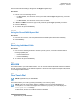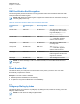User's Guide
Table Of Contents
- Contents
- List of Figures
- List of Tables
- Declaration of Conformity
- Safety Information
- Notice to Users (FCC)
- Applying for Canadian License
- Copyrights
- General Information
- Getting Started
- 2.1 Product Technical Information
- 2.2 Before Power On
- 2.3 MTP8000Ex Series Controls and Indicators
- 2.4 Powering On the Radio
- 2.5 Writing Text
- 2.6 PIN Code Authentication
- 2.7 Locking or Unlocking the Keys or Buttons
- 2.8 Display
- 2.9 Status Icons
- 2.10 Holding Your Radio
- 2.11 High or Low Audio Toggle
- 2.12 During a Call
- 2.13 Selecting Talkgroups
- 2.14 Entering TMO or DMO Mode
- 2.15 Using Timed Talkgroup Change
- 2.16 Over The Air Programming
- 2.17 One-Touch Buttons
- Modes
- 3.1 Trunked Mode Operation
- 3.1.1 Entering TMO Mode
- 3.1.2 Making Group Calls in TMO
- 3.1.3 Receiving Group Calls in Idle
- 3.1.4 Receiving Group Calls during Ongoing Group Calls
- 3.1.5 D-PTT Preempt Group Call
- 3.1.6 Dynamic Group Number Assignment (DGNA)
- 3.1.7 Broadcast Call
- 3.1.8 Phone and PABX Calls
- 3.1.9 Assistance Call
- 3.1.10 Call Modification
- 3.2 Local Site Trunking
- 3.3 Direct Mode Operation
- 3.3.1 Entering DMO Mode
- 3.3.2 Making Group Calls in DMO
- 3.3.3 Receiving Group Calls in Idle
- 3.3.4 D-PTT Preempt Group Call
- 3.3.5 Selecting DMO Communications Options
- 3.3.6 Private Call With Presence Check
- 3.3.7 DMO Private Priority Call
- 3.3.8 Talkgroup for Individual Calls
- 3.3.9 Network Monitor
- 3.3.10 Communication through Repeaters
- 3.3.11 Communication Through Gateways
- 3.3.12 Gateway and Repeater Synchronization
- 3.4 Transmit Inhibit Mode
- 3.5 Emergency Operations
- 3.5.1 Emergency Alarm
- 3.5.2 Emergency Group Call
- 3.5.3 Non-Tactical Emergency
- 3.5.4 Emergency Individual Calls (Private or MSISDN)
- 3.5.5 Emergency SDS Status
- 3.5.6 Emergency Hot Microphone
- 3.5.7 Alternating Hot Microphone
- 3.5.8 Silent Emergency Mode
- 3.5.9 Invisible Emergency
- 3.5.10 Emergency Alert
- 3.5.11 Emergency Mode by Dialing
- 3.5.12 Disaster Alert
- 3.5.13 Emergency Destination in Local Site Trunking
- 3.5.14 Exiting Emergency Operations
- 3.6 Repeater Mode
- 3.1 Trunked Mode Operation
- Main Menu
- 4.1 Scrolling through the Menu
- 4.2 Menu Icons
- 4.3 Messages
- 4.4 Contacts
- 4.5 Pictures
- 4.6 Bluetooth
- 4.7 Browser
- 4.8 Man Down
- 4.9 Security
- 4.10 Setup
- 4.10.1 Ring Style
- 4.10.2 Set Volume
- 4.10.3 Language
- 4.10.4 Data Setup
- 4.10.5 Audio
- 4.10.6 Tones
- 4.10.7 Display
- 4.10.8 Time and Date
- 4.10.9 Energy Economy
- 4.10.10 Transmission Power Class
- 4.10.11 Accessory (Accry) Setup
- 4.10.12 Book On
- 4.10.13 Rotary Knob
- 4.10.14 Default Setting
- 4.11 Group Setup
- 4.12 Individual Setup
- 4.13 Favorites
- 4.13.1 Adding Folders to Favorites
- 4.13.2 Adding Contact Numbers to Favorites
- 4.13.3 Making Private Calls to Favorite Contacts
- 4.13.4 Adding Talkgroups to Favorites
- 4.13.5 Managing Folders in Favorites
- 4.13.6 Deleting Folders in Favorites
- 4.13.7 Deleting Items from Favorites Folder
- 4.13.8 Deleting All Items from Favorite Folders
- 4.14 My Info
- 4.15 Recent Calls
- 4.16 Shortcuts
- 4.17 Radio User Identity (RUI)
- 4.18 Networks
- 4.19 Location
- 4.20 Packet Data
- 4.21 Crypto Menu
- Features
- 5.1 Ambience Listening (AL) Call
- 5.2 Bluetooth
- 5.3 Buffer Full Overwrite Policy
- 5.4 Call-Out
- 5.5 Collaborative Messaging
- 5.6 Dialing through Soft Numeric Keypad
- 5.7 DTMF Overdial
- 5.8 Global Navigation Satellite System (GNSS) Location Service
- 5.9 Home Mode Display Text Message
- 5.10 Individual Call
- 5.11 MS-ISDN
- 5.12 One-Touch Dial
- 5.13 Radio Messaging System (RMS)
- 5.14 Radio User Assignment (RUA) and Radio User Identity (RUI)
- 5.15 Shadow Groups (Address Bundle)
- 5.16 SIM Card End-to-End Encryption
- 5.17 Short Number Dial
- 5.18 Talkgroup Dialing by Index
- 5.19 Terminal Permanent Disable
- 5.20 Terminal Temporary Disable or Enable
- 5.21 Wireless Application Protocol (WAP)
- 5.21.1 WAP Browser
- 5.21.2 Entering the Browser
- 5.21.3 Entering Browser Menu Panes
- 5.21.4 Tips for Browsing
- 5.21.5 Disabled Packet Data Service
- 5.21.6 Disabled Browser Entry
- 5.21.7 Browser Keys Usage
- 5.21.8 Browser Menu Panes Overview
- 5.21.9 Navigate Pane
- 5.21.10 Advanced...
- 5.21.11 Bookmarks Pane
- 5.21.12 History Pane
- 5.21.13 Tools Pane
- 5.21.14 Options Pane
- 5.21.15 Text Input Pane
- 5.21.16 WAP Push
- Appendix A: Tones
- Appendix B: LED Indications
- Appendix C: Troubleshooting
- Appendix D: Maintenance
4 Press Menu. Select Hotkeys.
5 Select an unassigned key (1–9).
6 Click Assign. The display shows the bookmark and its assigned hotkey.
5.21.4.5
Using Hotkeys
NOTE: Applicable only for MTP8550Ex.
Procedure:
1 Enter the browser.
2 Press and hold a hotkey to download the corresponding bookmarked page from the web.
5.21.4.6
Saving Pages
When and where to use: Save a page for off-line browsing.
Procedure:
1 Enter the browser and browse to the required page.
2 Press Menu.
3 Scroll to Tools pane.
4 Select Save Page. Edit the proposed page title if required. Scroll down and select Save. The
page will be saved in the Bookmarks Saved Pages folder.
5.21.4.7
Selecting Saved Pages
Procedure:
1 Enter the browser.
2 Scroll to Bookmarks pane.
3 Select Organise (if there are no saved bookmarks), or More... .
4 Select Go to enter the Saved Pages folder.
5 Select a saved page and press OK. The display shows the saved page. Depending on the
saved page, you may browse the web from here.
5.21.5
Disabled Packet Data Service
If there is no Packet Data Service, your radio displays Error: No Network Available when
entering the browser for the first time. Select Left Soft key to retry entering, or Right Soft key to enter
the browser menu.
When re-entering the browser with previously available Packet Data, the radio displays the last
browsed page, or the last page to which you navigated off-line.
MN006260A01-AD
Chapter 5 : Features
170