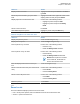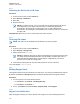User's Guide
Table Of Contents
- Contents
- List of Figures
- List of Tables
- Declaration of Conformity
- Safety Information
- Notice to Users (FCC)
- Applying for Canadian License
- Copyrights
- General Information
- Getting Started
- 2.1 Product Technical Information
- 2.2 Before Power On
- 2.3 MTP8000Ex Series Controls and Indicators
- 2.4 Powering On the Radio
- 2.5 Writing Text
- 2.6 PIN Code Authentication
- 2.7 Locking or Unlocking the Keys or Buttons
- 2.8 Display
- 2.9 Status Icons
- 2.10 Holding Your Radio
- 2.11 High or Low Audio Toggle
- 2.12 During a Call
- 2.13 Selecting Talkgroups
- 2.14 Entering TMO or DMO Mode
- 2.15 Using Timed Talkgroup Change
- 2.16 Over The Air Programming
- 2.17 One-Touch Buttons
- Modes
- 3.1 Trunked Mode Operation
- 3.1.1 Entering TMO Mode
- 3.1.2 Making Group Calls in TMO
- 3.1.3 Receiving Group Calls in Idle
- 3.1.4 Receiving Group Calls during Ongoing Group Calls
- 3.1.5 D-PTT Preempt Group Call
- 3.1.6 Dynamic Group Number Assignment (DGNA)
- 3.1.7 Broadcast Call
- 3.1.8 Phone and PABX Calls
- 3.1.9 Assistance Call
- 3.1.10 Call Modification
- 3.2 Local Site Trunking
- 3.3 Direct Mode Operation
- 3.3.1 Entering DMO Mode
- 3.3.2 Making Group Calls in DMO
- 3.3.3 Receiving Group Calls in Idle
- 3.3.4 D-PTT Preempt Group Call
- 3.3.5 Selecting DMO Communications Options
- 3.3.6 Private Call With Presence Check
- 3.3.7 DMO Private Priority Call
- 3.3.8 Talkgroup for Individual Calls
- 3.3.9 Network Monitor
- 3.3.10 Communication through Repeaters
- 3.3.11 Communication Through Gateways
- 3.3.12 Gateway and Repeater Synchronization
- 3.4 Transmit Inhibit Mode
- 3.5 Emergency Operations
- 3.5.1 Emergency Alarm
- 3.5.2 Emergency Group Call
- 3.5.3 Non-Tactical Emergency
- 3.5.4 Emergency Individual Calls (Private or MSISDN)
- 3.5.5 Emergency SDS Status
- 3.5.6 Emergency Hot Microphone
- 3.5.7 Alternating Hot Microphone
- 3.5.8 Silent Emergency Mode
- 3.5.9 Invisible Emergency
- 3.5.10 Emergency Alert
- 3.5.11 Emergency Mode by Dialing
- 3.5.12 Disaster Alert
- 3.5.13 Emergency Destination in Local Site Trunking
- 3.5.14 Exiting Emergency Operations
- 3.6 Repeater Mode
- 3.1 Trunked Mode Operation
- Main Menu
- 4.1 Scrolling through the Menu
- 4.2 Menu Icons
- 4.3 Messages
- 4.4 Contacts
- 4.5 Pictures
- 4.6 Bluetooth
- 4.7 Browser
- 4.8 Man Down
- 4.9 Security
- 4.10 Setup
- 4.10.1 Ring Style
- 4.10.2 Set Volume
- 4.10.3 Language
- 4.10.4 Data Setup
- 4.10.5 Audio
- 4.10.6 Tones
- 4.10.7 Display
- 4.10.8 Time and Date
- 4.10.9 Energy Economy
- 4.10.10 Transmission Power Class
- 4.10.11 Accessory (Accry) Setup
- 4.10.12 Book On
- 4.10.13 Rotary Knob
- 4.10.14 Default Setting
- 4.11 Group Setup
- 4.12 Individual Setup
- 4.13 Favorites
- 4.13.1 Adding Folders to Favorites
- 4.13.2 Adding Contact Numbers to Favorites
- 4.13.3 Making Private Calls to Favorite Contacts
- 4.13.4 Adding Talkgroups to Favorites
- 4.13.5 Managing Folders in Favorites
- 4.13.6 Deleting Folders in Favorites
- 4.13.7 Deleting Items from Favorites Folder
- 4.13.8 Deleting All Items from Favorite Folders
- 4.14 My Info
- 4.15 Recent Calls
- 4.16 Shortcuts
- 4.17 Radio User Identity (RUI)
- 4.18 Networks
- 4.19 Location
- 4.20 Packet Data
- 4.21 Crypto Menu
- Features
- 5.1 Ambience Listening (AL) Call
- 5.2 Bluetooth
- 5.3 Buffer Full Overwrite Policy
- 5.4 Call-Out
- 5.5 Collaborative Messaging
- 5.6 Dialing through Soft Numeric Keypad
- 5.7 DTMF Overdial
- 5.8 Global Navigation Satellite System (GNSS) Location Service
- 5.9 Home Mode Display Text Message
- 5.10 Individual Call
- 5.11 MS-ISDN
- 5.12 One-Touch Dial
- 5.13 Radio Messaging System (RMS)
- 5.14 Radio User Assignment (RUA) and Radio User Identity (RUI)
- 5.15 Shadow Groups (Address Bundle)
- 5.16 SIM Card End-to-End Encryption
- 5.17 Short Number Dial
- 5.18 Talkgroup Dialing by Index
- 5.19 Terminal Permanent Disable
- 5.20 Terminal Temporary Disable or Enable
- 5.21 Wireless Application Protocol (WAP)
- 5.21.1 WAP Browser
- 5.21.2 Entering the Browser
- 5.21.3 Entering Browser Menu Panes
- 5.21.4 Tips for Browsing
- 5.21.5 Disabled Packet Data Service
- 5.21.6 Disabled Browser Entry
- 5.21.7 Browser Keys Usage
- 5.21.8 Browser Menu Panes Overview
- 5.21.9 Navigate Pane
- 5.21.10 Advanced...
- 5.21.11 Bookmarks Pane
- 5.21.12 History Pane
- 5.21.13 Tools Pane
- 5.21.14 Options Pane
- 5.21.15 Text Input Pane
- 5.21.16 WAP Push
- Appendix A: Tones
- Appendix B: LED Indications
- Appendix C: Troubleshooting
- Appendix D: Maintenance
Procedure:
Press Accept when the Receive file(s) via Bluetooth from:<Device Name>
message appears on the display.
The file is saved either in the internal radio memory or on the microSD card and can be accessed via
the My Received Files menu item.
NOTE: If a file with the same name already exists, the radio appends a number in parentheses
to the original file name.
If there is not enough space on the to save a file, File cannot be received, memory
full message is displayed.
4.6.5.2
Sending Files through Bluetooth from My Received Files
By using this procedure, you can send any files stored in My Received Files. Alternatively, for sending
only pictures (JPEG files), you can use the Picture Browser.
Procedure:
1 From the home screen, press the Menu key.
2 Select Bluetooth→My Received Files
3 Highlight the required file and press the Menu key.The maximum recommended file size is 2
GB.
4 Select Forward.
5 Perform one of the following actions:
If… Then…
If the paired devices list is empty Wait until the radio displays the list and then high-
light the device and press Connect.
If the required recipient device is
present on the paired devices list
Highlight the device and press Select.
If the required recipient device is
not present on the paired devices
list
perform the following actions:
a Refresh the list by selecting Search.
b Highlight the device and press Connect.
The sending radio displays the upload icon while sending.
4.6.5.3
Viewing Received Files
This procedure describes how to view files received through Bluetooth.
Procedure:
1 From the home screen, press the Menu key.
2 Select Setup→Bluetooth→My Received Files.
A list of all files received appears.
NOTE: If you want to view only the JPEG images, use the Picture Browser.
3 Highlight the required file and press Open.
MN006260A01-AD
Chapter 4 : Main Menu
106