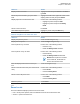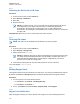User's Guide
Table Of Contents
- Contents
- List of Figures
- List of Tables
- Declaration of Conformity
- Safety Information
- Notice to Users (FCC)
- Applying for Canadian License
- Copyrights
- General Information
- Getting Started
- 2.1 Product Technical Information
- 2.2 Before Power On
- 2.3 MTP8000Ex Series Controls and Indicators
- 2.4 Powering On the Radio
- 2.5 Writing Text
- 2.6 PIN Code Authentication
- 2.7 Locking or Unlocking the Keys or Buttons
- 2.8 Display
- 2.9 Status Icons
- 2.10 Holding Your Radio
- 2.11 High or Low Audio Toggle
- 2.12 During a Call
- 2.13 Selecting Talkgroups
- 2.14 Entering TMO or DMO Mode
- 2.15 Using Timed Talkgroup Change
- 2.16 Over The Air Programming
- 2.17 One-Touch Buttons
- Modes
- 3.1 Trunked Mode Operation
- 3.1.1 Entering TMO Mode
- 3.1.2 Making Group Calls in TMO
- 3.1.3 Receiving Group Calls in Idle
- 3.1.4 Receiving Group Calls during Ongoing Group Calls
- 3.1.5 D-PTT Preempt Group Call
- 3.1.6 Dynamic Group Number Assignment (DGNA)
- 3.1.7 Broadcast Call
- 3.1.8 Phone and PABX Calls
- 3.1.9 Assistance Call
- 3.1.10 Call Modification
- 3.2 Local Site Trunking
- 3.3 Direct Mode Operation
- 3.3.1 Entering DMO Mode
- 3.3.2 Making Group Calls in DMO
- 3.3.3 Receiving Group Calls in Idle
- 3.3.4 D-PTT Preempt Group Call
- 3.3.5 Selecting DMO Communications Options
- 3.3.6 Private Call With Presence Check
- 3.3.7 DMO Private Priority Call
- 3.3.8 Talkgroup for Individual Calls
- 3.3.9 Network Monitor
- 3.3.10 Communication through Repeaters
- 3.3.11 Communication Through Gateways
- 3.3.12 Gateway and Repeater Synchronization
- 3.4 Transmit Inhibit Mode
- 3.5 Emergency Operations
- 3.5.1 Emergency Alarm
- 3.5.2 Emergency Group Call
- 3.5.3 Non-Tactical Emergency
- 3.5.4 Emergency Individual Calls (Private or MSISDN)
- 3.5.5 Emergency SDS Status
- 3.5.6 Emergency Hot Microphone
- 3.5.7 Alternating Hot Microphone
- 3.5.8 Silent Emergency Mode
- 3.5.9 Invisible Emergency
- 3.5.10 Emergency Alert
- 3.5.11 Emergency Mode by Dialing
- 3.5.12 Disaster Alert
- 3.5.13 Emergency Destination in Local Site Trunking
- 3.5.14 Exiting Emergency Operations
- 3.6 Repeater Mode
- 3.1 Trunked Mode Operation
- Main Menu
- 4.1 Scrolling through the Menu
- 4.2 Menu Icons
- 4.3 Messages
- 4.4 Contacts
- 4.5 Pictures
- 4.6 Bluetooth
- 4.7 Browser
- 4.8 Man Down
- 4.9 Security
- 4.10 Setup
- 4.10.1 Ring Style
- 4.10.2 Set Volume
- 4.10.3 Language
- 4.10.4 Data Setup
- 4.10.5 Audio
- 4.10.6 Tones
- 4.10.7 Display
- 4.10.8 Time and Date
- 4.10.9 Energy Economy
- 4.10.10 Transmission Power Class
- 4.10.11 Accessory (Accry) Setup
- 4.10.12 Book On
- 4.10.13 Rotary Knob
- 4.10.14 Default Setting
- 4.11 Group Setup
- 4.12 Individual Setup
- 4.13 Favorites
- 4.13.1 Adding Folders to Favorites
- 4.13.2 Adding Contact Numbers to Favorites
- 4.13.3 Making Private Calls to Favorite Contacts
- 4.13.4 Adding Talkgroups to Favorites
- 4.13.5 Managing Folders in Favorites
- 4.13.6 Deleting Folders in Favorites
- 4.13.7 Deleting Items from Favorites Folder
- 4.13.8 Deleting All Items from Favorite Folders
- 4.14 My Info
- 4.15 Recent Calls
- 4.16 Shortcuts
- 4.17 Radio User Identity (RUI)
- 4.18 Networks
- 4.19 Location
- 4.20 Packet Data
- 4.21 Crypto Menu
- Features
- 5.1 Ambience Listening (AL) Call
- 5.2 Bluetooth
- 5.3 Buffer Full Overwrite Policy
- 5.4 Call-Out
- 5.5 Collaborative Messaging
- 5.6 Dialing through Soft Numeric Keypad
- 5.7 DTMF Overdial
- 5.8 Global Navigation Satellite System (GNSS) Location Service
- 5.9 Home Mode Display Text Message
- 5.10 Individual Call
- 5.11 MS-ISDN
- 5.12 One-Touch Dial
- 5.13 Radio Messaging System (RMS)
- 5.14 Radio User Assignment (RUA) and Radio User Identity (RUI)
- 5.15 Shadow Groups (Address Bundle)
- 5.16 SIM Card End-to-End Encryption
- 5.17 Short Number Dial
- 5.18 Talkgroup Dialing by Index
- 5.19 Terminal Permanent Disable
- 5.20 Terminal Temporary Disable or Enable
- 5.21 Wireless Application Protocol (WAP)
- 5.21.1 WAP Browser
- 5.21.2 Entering the Browser
- 5.21.3 Entering Browser Menu Panes
- 5.21.4 Tips for Browsing
- 5.21.5 Disabled Packet Data Service
- 5.21.6 Disabled Browser Entry
- 5.21.7 Browser Keys Usage
- 5.21.8 Browser Menu Panes Overview
- 5.21.9 Navigate Pane
- 5.21.10 Advanced...
- 5.21.11 Bookmarks Pane
- 5.21.12 History Pane
- 5.21.13 Tools Pane
- 5.21.14 Options Pane
- 5.21.15 Text Input Pane
- 5.21.16 WAP Push
- Appendix A: Tones
- Appendix B: LED Indications
- Appendix C: Troubleshooting
- Appendix D: Maintenance
When Bluetooth is enabled, the Bluetooth icon appears in the status icon area on the display.
However, the Bluetooth icon may not be visible at times, due to other icons with higher priority
being displayed in the same icon slot.
NOTE:
Your service provider may configure the radio to automatically disable Bluetooth after
entering the home mode. The home mode is a state in which all the following conditions
are met: the radio is not in the Discoverable Mode, all active remote devices are
disconnected (including file transfer), and scanning for remote devices is not performed.
4.6.3
Pairing Bluetooth Devices with Your Radio
Pairing is a process that creates a link between two Bluetooth-enabled devices. Once paired, devices
remember each other and every subsequent connection between them is authenticated automatically.
When and where to use: To scan for available Bluetooth-enabled devices and to connect with them.
Procedure:
1 From the home screen, press the Menu key.
2 Select Bluetooth→Add Device. Ensure that the device you want to connect with is in pairing
mode.
The radio lists available devices that can be paired with your radio.
3 Highlight the required device and select Connect.
NOTE: Press accessory PTT button to improve the connection between the accessory
and radio.
4 If needed, enter a PIN code or a passkey.
NOTE: If you enter an incorrect PIN code and the subsequent paring attempts take too
long or result in an error message, power the Bluetooth device off and on. The radio
accepts 3 logging attempts.
4.6.4
Devices
This menu item lists all devices paired with your radio and allows you to perform the following
operations:
• Connect a device.
• View and change device details.
• Disconnect a device.
• Delete a device.
4.6.4.1
Connecting or Disconnecting Devices
Prerequisites: Only pre-approved sensor devices can be used. The service provider is responsible for
configuring the radio to work with specific devices. See Add Bluetooth Devices on page 153.
Procedure:
1 From the home screen, press the Menu key.
2 Select Bluetooth→Devices.
MN006260A01-AD
Chapter 4 : Main Menu
104