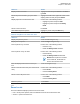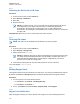User's Guide
Table Of Contents
- Contents
- List of Figures
- List of Tables
- Declaration of Conformity
- Safety Information
- Notice to Users (FCC)
- Applying for Canadian License
- Copyrights
- General Information
- Getting Started
- 2.1 Product Technical Information
- 2.2 Before Power On
- 2.3 MTP8000Ex Series Controls and Indicators
- 2.4 Powering On the Radio
- 2.5 Writing Text
- 2.6 PIN Code Authentication
- 2.7 Locking or Unlocking the Keys or Buttons
- 2.8 Display
- 2.9 Status Icons
- 2.10 Holding Your Radio
- 2.11 High or Low Audio Toggle
- 2.12 During a Call
- 2.13 Selecting Talkgroups
- 2.14 Entering TMO or DMO Mode
- 2.15 Using Timed Talkgroup Change
- 2.16 Over The Air Programming
- 2.17 One-Touch Buttons
- Modes
- 3.1 Trunked Mode Operation
- 3.1.1 Entering TMO Mode
- 3.1.2 Making Group Calls in TMO
- 3.1.3 Receiving Group Calls in Idle
- 3.1.4 Receiving Group Calls during Ongoing Group Calls
- 3.1.5 D-PTT Preempt Group Call
- 3.1.6 Dynamic Group Number Assignment (DGNA)
- 3.1.7 Broadcast Call
- 3.1.8 Phone and PABX Calls
- 3.1.9 Assistance Call
- 3.1.10 Call Modification
- 3.2 Local Site Trunking
- 3.3 Direct Mode Operation
- 3.3.1 Entering DMO Mode
- 3.3.2 Making Group Calls in DMO
- 3.3.3 Receiving Group Calls in Idle
- 3.3.4 D-PTT Preempt Group Call
- 3.3.5 Selecting DMO Communications Options
- 3.3.6 Private Call With Presence Check
- 3.3.7 DMO Private Priority Call
- 3.3.8 Talkgroup for Individual Calls
- 3.3.9 Network Monitor
- 3.3.10 Communication through Repeaters
- 3.3.11 Communication Through Gateways
- 3.3.12 Gateway and Repeater Synchronization
- 3.4 Transmit Inhibit Mode
- 3.5 Emergency Operations
- 3.5.1 Emergency Alarm
- 3.5.2 Emergency Group Call
- 3.5.3 Non-Tactical Emergency
- 3.5.4 Emergency Individual Calls (Private or MSISDN)
- 3.5.5 Emergency SDS Status
- 3.5.6 Emergency Hot Microphone
- 3.5.7 Alternating Hot Microphone
- 3.5.8 Silent Emergency Mode
- 3.5.9 Invisible Emergency
- 3.5.10 Emergency Alert
- 3.5.11 Emergency Mode by Dialing
- 3.5.12 Disaster Alert
- 3.5.13 Emergency Destination in Local Site Trunking
- 3.5.14 Exiting Emergency Operations
- 3.6 Repeater Mode
- 3.1 Trunked Mode Operation
- Main Menu
- 4.1 Scrolling through the Menu
- 4.2 Menu Icons
- 4.3 Messages
- 4.4 Contacts
- 4.5 Pictures
- 4.6 Bluetooth
- 4.7 Browser
- 4.8 Man Down
- 4.9 Security
- 4.10 Setup
- 4.10.1 Ring Style
- 4.10.2 Set Volume
- 4.10.3 Language
- 4.10.4 Data Setup
- 4.10.5 Audio
- 4.10.6 Tones
- 4.10.7 Display
- 4.10.8 Time and Date
- 4.10.9 Energy Economy
- 4.10.10 Transmission Power Class
- 4.10.11 Accessory (Accry) Setup
- 4.10.12 Book On
- 4.10.13 Rotary Knob
- 4.10.14 Default Setting
- 4.11 Group Setup
- 4.12 Individual Setup
- 4.13 Favorites
- 4.13.1 Adding Folders to Favorites
- 4.13.2 Adding Contact Numbers to Favorites
- 4.13.3 Making Private Calls to Favorite Contacts
- 4.13.4 Adding Talkgroups to Favorites
- 4.13.5 Managing Folders in Favorites
- 4.13.6 Deleting Folders in Favorites
- 4.13.7 Deleting Items from Favorites Folder
- 4.13.8 Deleting All Items from Favorite Folders
- 4.14 My Info
- 4.15 Recent Calls
- 4.16 Shortcuts
- 4.17 Radio User Identity (RUI)
- 4.18 Networks
- 4.19 Location
- 4.20 Packet Data
- 4.21 Crypto Menu
- Features
- 5.1 Ambience Listening (AL) Call
- 5.2 Bluetooth
- 5.3 Buffer Full Overwrite Policy
- 5.4 Call-Out
- 5.5 Collaborative Messaging
- 5.6 Dialing through Soft Numeric Keypad
- 5.7 DTMF Overdial
- 5.8 Global Navigation Satellite System (GNSS) Location Service
- 5.9 Home Mode Display Text Message
- 5.10 Individual Call
- 5.11 MS-ISDN
- 5.12 One-Touch Dial
- 5.13 Radio Messaging System (RMS)
- 5.14 Radio User Assignment (RUA) and Radio User Identity (RUI)
- 5.15 Shadow Groups (Address Bundle)
- 5.16 SIM Card End-to-End Encryption
- 5.17 Short Number Dial
- 5.18 Talkgroup Dialing by Index
- 5.19 Terminal Permanent Disable
- 5.20 Terminal Temporary Disable or Enable
- 5.21 Wireless Application Protocol (WAP)
- 5.21.1 WAP Browser
- 5.21.2 Entering the Browser
- 5.21.3 Entering Browser Menu Panes
- 5.21.4 Tips for Browsing
- 5.21.5 Disabled Packet Data Service
- 5.21.6 Disabled Browser Entry
- 5.21.7 Browser Keys Usage
- 5.21.8 Browser Menu Panes Overview
- 5.21.9 Navigate Pane
- 5.21.10 Advanced...
- 5.21.11 Bookmarks Pane
- 5.21.12 History Pane
- 5.21.13 Tools Pane
- 5.21.14 Options Pane
- 5.21.15 Text Input Pane
- 5.21.16 WAP Push
- Appendix A: Tones
- Appendix B: LED Indications
- Appendix C: Troubleshooting
- Appendix D: Maintenance
I want to... Action
Display content of a folder. Highlight a folder and press Select or the Rota-
ry Knob.
Return the previous folder / go up one folder
level.
Highlight the folder in the upper left corner of the
display (with three dots) and press Select.
Display a picture in the full screen view. Perform one of the following actions:
• Highlight a picture and press View
• Highlight a picture and press the Rotary
Knob.
Return to the main menu. Press Exit.
View additional picture options. Highlight a picture and press Menu key.
Table 25: Navigation in the Full Screen View
I want to... Action
Display the previous picture. Press the Left Navigation key.
Display the next picture. Press the Right Navigation key.
Zoom a picture in by one level. Perform one of the following actions:
• Press the * key.
• Rotate the Rotary Knob clockwise.
Zoom a picture out by one level. Perform one of the following actions:
• Press the # key.
• Rotate the Rotary Knob anticlockwise.
NOTE: When a picture is zoomed
out to maximum, the browser re-
turns to the full screen view.
Move the displayed area of the zoomed pic-
ture.
Press the Navigation keys.
Return to the full screen view (from the zoomed
view).
Perform one of the following actions:
• Press Cancel.
• Press the Rotary Knob.
Return to the multi-picture view. Perform one of the following actions:
• Press Back.
• Press the Rotary Knob.
Remove a picture. Press Delete.
4.5.3
Zoom Levels
The Picture Browser displays pictures at five zoom levels:
• First – whole picture preview, this is the default zoom level for the full screen view.
• Second – a picture zoomed in 2x.
MN006260A01-AD
Chapter 4 : Main Menu
101