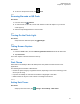User's Guide
Table Of Contents
- Contents
- Read Me First
- Radio Care
- Radio Overview
- Getting Started
- Home Screen Overview
- Basic Functions
- Connectivity
- WAVE™ Application
- Talkgroup
- Contacts
- Types of Calls
- Emergency Operation
- ViQi
- User Check
- Talkgroup Scan
- Supervisory Override
- Instant Personal Alert
- Missed Call Alerts
- Map
- Messaging
- User Disabled or Suspended
- Applications
- Settings
- Authorized Accessories List
- Legal and Compliance Statements
- Limited Warranty
Option Actions
• Wallpapers
• Live Wallpapers
• Photos
c Tap <desired image>→Set Wallpa-
per.
Setting up sleep mode
a Select Advance→Sleep.
b Select the <desired timeout
value>.
Setting up screen saver
a Select Advance→Screen saver→Cur-
rent screen saver.
b Select one of the following options:
• Clock
• Colors
• Photos
c Tap When to start
d Select one of the following options:
• While docked
• While charging
• While charging or docked
• Never
Setting font size
a Select Font size.
b Slide the scale according to the
<required font size>.
Setting display size
a Select Advance→Display size.
b Slide the scale according to the
<required display size>.
Setting screen rotation
a Select Advance→Display size.
b Toggle the Auto-rotate screen to on.
Enabling cast screen
a Select Connected devices→Connec-
ted preferences→Cast.
b Tap More→Enable wireless display.
23.4
Accessing Sound Settings
Procedure:
1 Swipe up the home screen, tap
Settings→Sound.
2 Perform one of the following actions:
MN007267A01-AC
Chapter 23 : Settings
69