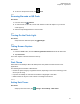User's Guide
Table Of Contents
- Contents
- Read Me First
- Radio Care
- Radio Overview
- Getting Started
- Home Screen Overview
- Basic Functions
- Connectivity
- WAVE™ Application
- Talkgroup
- Contacts
- Types of Calls
- Emergency Operation
- ViQi
- User Check
- Talkgroup Scan
- Supervisory Override
- Instant Personal Alert
- Missed Call Alerts
- Map
- Messaging
- User Disabled or Suspended
- Applications
- Settings
- Authorized Accessories List
- Legal and Compliance Statements
- Limited Warranty
22.7
Smart Reply
Smart Reply allows quick responses and actions directly from the notification without opening the
application, mostly use for incoming messages.
You can choose to reply the message with the suggested quick responses, mark as read, or reply with
your On-screen Keyboard. If someone send you an address, you can directly open it with Google Map
that brings up the address that was sent to you.
You can choose to enable or disable this feature through the Apps & notification settings.
22.7.1
Setting Smart Reply
Procedure:
Swipe up the home screen, tap
Settings→Apps &
notifications→Notifications→Advanced→Suggested actions and replies.
22.8
Exploring Files
Procedure:
1 From the menu, tap Files.
2 To choose the types of files, tap Menu.
3 Select one of the following options:
• Recent
• Images
• Videos
• Audio
• Downloads
4 Perform one of the following actions:
Option Actions
Viewing the file Tap on the <required item>.
Sharing the file
a Tap and hold the <required item>.
b To share the downloaded item, tap Share→Share
via→<required application>.
Searching for a file
a Tap Search.
b Type in your required input.
Deleting a file
a Tap and hold the <required item>.
MN007267A01-AC
Chapter 22 : Applications
62