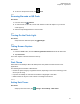User's Guide
Table Of Contents
- Contents
- Read Me First
- Radio Care
- Radio Overview
- Getting Started
- Home Screen Overview
- Basic Functions
- Connectivity
- WAVE™ Application
- Talkgroup
- Contacts
- Types of Calls
- Emergency Operation
- ViQi
- User Check
- Talkgroup Scan
- Supervisory Override
- Instant Personal Alert
- Missed Call Alerts
- Map
- Messaging
- User Disabled or Suspended
- Applications
- Settings
- Authorized Accessories List
- Legal and Compliance Statements
- Limited Warranty
4 To return to the previous screen, tap Back.
22.3
Scanning Barcode or QR Code
Procedure:
1 From the menu, tap Camera.
2 To scan barcode or QR code, use the rear camera to frame the subject on your screen.
A URL pops up.
3 Select the required applications to view the URL.
22.4
Turning On the Flash Light
Procedure:
Swipe down the notification panel, tap Flashlight .
22.5
Taking Screen Capture
Procedure:
1 Press the Home button, and the 2-Dot Programmable Feature button at the same time.
2 Tap Screenshot.
The screen capture is saved in the device memory.
22.6
Dark Theme
Dark Theme is essentially a dark mode that flips the color palette of all menus and in most
applications.
The following are the benefits of Dark Theme:
• Reduce the power usage by a significant amount, depending on the screen technology of the
device you are using.
• Improves the visibility for users who are sensitive to bright light or low vision.
• Makes it easier for anyone to use a device in a low-light environment.
22.6.1
Setting Dark Theme
Procedure:
Swipe up the home screen, tap
Settings→Accessibility→Dark theme.
MN007267A01-AC
Chapter 22 : Applications
61