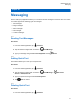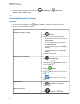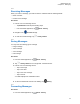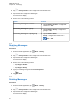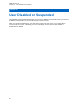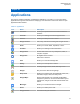User's Guide
Table Of Contents
- Contents
- Read Me First
- Radio Care
- Radio Overview
- Getting Started
- Home Screen Overview
- Basic Functions
- Connectivity
- WAVE™ Application
- Talkgroup
- Contacts
- Types of Calls
- Emergency Operation
- ViQi
- User Check
- Talkgroup Scan
- Supervisory Override
- Instant Personal Alert
- Missed Call Alerts
- Map
- Messaging
- User Disabled or Suspended
- Applications
- Settings
- Authorized Accessories List
- Legal and Compliance Statements
- Limited Warranty
2 To delete items, tap <required item>→ Delete→OK.
22.2.4
Cropping Photos
Procedure:
1 From the menu, tap
Gallery.
2 To crop photos, tap <required photo>→ Edit→ Crop.
The cropping grid appears.
3 Perform one of the following actions:
Option Actions
Cropping the photo manually
a To select the portion of the photo to crop,
adjust the endpoints.
Choosing automatic cropping dimen-
sions
a Tap 1:1.
b If you want to view the original photo, tap
Original.
4 To confirm, tap Yes.
5 To save, tap SAVE.
22.2.5
Rotating Photos
Procedure:
1 From the menu, tap
Gallery.
2 To rotate photos, tap <required photo>→ Edit→ Crop→ Rotate
The photo rotates to 90° clockwise. Each tap rotates the photo to another 90°.
3 Tap SAVE to confirm.
22.2.6
Watching Videos
Procedure:
1 From the menu, tap
Gallery.
2 To watch videos, tap Videos→<required video>→ Play→<required
application>.
3 To see the video playback or continue where you left off last time, drag the video progress bar.
MN007267A01-AC
Chapter 22 : Applications
60