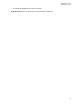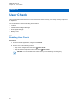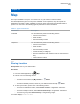User's Guide
Table Of Contents
- Contents
- Read Me First
- Radio Care
- Radio Overview
- Getting Started
- Home Screen Overview
- Basic Functions
- Connectivity
- WAVE™ Application
- Talkgroup
- Contacts
- Types of Calls
- Emergency Operation
- ViQi
- User Check
- Talkgroup Scan
- Supervisory Override
- Instant Personal Alert
- Missed Call Alerts
- Map
- Messaging
- User Disabled or Suspended
- Applications
- Settings
- Authorized Accessories List
- Legal and Compliance Statements
- Limited Warranty
19.2
Sharing Location with Location Capability Enabled
Prerequisites:Turn on your radio location and enable the Location Capability feature.
Procedure:
1 From the WAVE application, navigate to Map.
2 Tap Tracked Group Selector.
Your radio displays the List of Groups with Location Capability.
3 Select your desired group and perform one of the following actions:
• To share current location, tap My Location→ Share.
• To share an arbitrary location, search for your desired location and tap Share.
Your radio displays Location Sent.
19.3
Viewing Members Location
Prerequisites:Turn on your radio location and enable the Location Capability feature.
Procedure:
1 From WAVE application, navigate to Map.
2 Tap Tracked Group Selector .
Your radio displays the List of Groups with Location Capability.
3 Select your desired group.
Your radio displays all the members in the group with their respective location.
4 To view each members name and their current location, tap Map Pin.
19.4
Boundary
A supervisor can create a boundary for a group. When any member of the group enters or leaves the
boundary, the supervisor receives notifications.
The supervisor can refresh the location and modify an existing boundary set for a group. The Active
Boundary Time setting controls the duration of the boundary to be actived.
The supervisor can create a boundry from the list of groups or through quick group. The maximum
members allowed in a quick group is 10.
MN007267A01-AC
Chapter 19 : Map
48