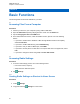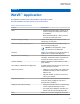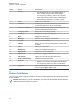User's Guide
Table Of Contents
- Contents
- Read Me First
- Radio Care
- Radio Overview
- Getting Started
- Home Screen Overview
- Basic Functions
- Connectivity
- WAVE™ Application
- Talkgroup
- Contacts
- Types of Calls
- Emergency Operation
- ViQi
- User Check
- Talkgroup Scan
- Supervisory Override
- Instant Personal Alert
- Missed Call Alerts
- Map
- Messaging
- User Disabled or Suspended
- Applications
- Settings
- Authorized Accessories List
- Legal and Compliance Statements
- Limited Warranty
• From Settings, tap Network & internet→Wi-Fi→Off.
7.2.2
Configuring Wi-Fi Hotspots
Prerequisites:Ensure that your device has Internet connection.
Procedure:
1 Swipe up the home screen, tap Settings.
2 Turn on the Wi-Fi hotspot by performing the following actions:
a Tap the Network & internet→Hotspot & tethering→Wi-Fi hotspot→On.
3 Configure the Wi-Fi hotspot by performing the following actions:
a To change hotspot name, tap Hotspot name→<new name>→OK.
b To adjust the security setting, tap Security→<desired setting>.
c To change hotspot password, tap Hotspot password→<new password>→OK.
NOTICE: If you select None in the Security field, hotspot password is not required.
d To turn off hotspot automatically, tap Advanced→Off.
e To adjust AP Band, tap Advanced→AP Band→<desired setting>.
NOTICE: Without a SIM card, your radio only supports 2.4 GHz band.
7.3
Location
The Global Navigation Satellite System (GNSS) integrates information from the Global Positioning
System (GPS) and the Global Navigation Satellite System (GLONASS) to determine the approximate
geographical location of your radio.
7.3.1
Turning Location On or Off
Turning Location On
Procedure:
Perform one of the following actions:
• Swipe down the notification panel, tap Location.
• From
Settings, tap Location→Use Location→On.
Turning Location Off
Procedure:
Perform one of the following actions:
• Swipe down the notification panel, tap Location.
MN007267A01-AC
Chapter 7 : Connectivity
25