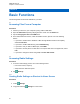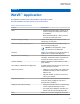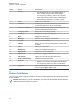User's Guide
Table Of Contents
- Contents
- Read Me First
- Radio Care
- Radio Overview
- Getting Started
- Home Screen Overview
- Basic Functions
- Connectivity
- WAVE™ Application
- Talkgroup
- Contacts
- Types of Calls
- Emergency Operation
- ViQi
- User Check
- Talkgroup Scan
- Supervisory Override
- Instant Personal Alert
- Missed Call Alerts
- Map
- Messaging
- User Disabled or Suspended
- Applications
- Settings
- Authorized Accessories List
- Legal and Compliance Statements
- Limited Warranty
7.1.3
Editing Device Name
Procedure:
From Settings, tap Connected devices→<required device>→Edit Name→<New
Name>.
The display shows Device Name Saved.
7.1.4
Deleting Device Name
Procedure:
From
Settings, tap Connected devices→<required device>→Delete.
The display shows Device Deleted.
7.2
Wi-Fi Operation
Wi-Fi
®
is a registered trademark of Wi-Fi Alliance
®
. You can set up and connect Wi-Fi network to
update your radio firmware, codeplug, language pack and voice announcement.
Your radio supports the following Wi-Fi networks.
WEP/WPA/WPA2/WPA3-Personal Wi-Fi network
Uses pre-shared key/password based authentication. Pre-shared key/password can be entered by
using the menu or MDM.
WPA/WPA2/WPA3-Enterprise Wi-Fi network
Designed for enterprise networks and requires a RADIUS authentication server. Your radio must be
pre-configured with a certificate if certificate-based authentication is deployed and client certificate
verification is required.
7.2.1
Turning Wi-Fi On or Off
Turning Wi-Fi On
Procedure:
Perform one of the following actions:
• Swipe down the notification panel, tap Wi-Fi.
• From
Settings, tap Network & internet→Wi-Fi→On.
Your radio shows a list of available networks.
Turning Wi-Fi Off
Procedure:
Perform one of the following actions:
• Swipe down the notification panel, tap Wi-Fi.
MN007267A01-AC
Chapter 7 : Connectivity
24