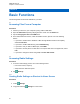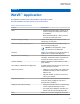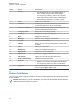User's Guide
Table Of Contents
- Contents
- Read Me First
- Radio Care
- Radio Overview
- Getting Started
- Home Screen Overview
- Basic Functions
- Connectivity
- WAVE™ Application
- Talkgroup
- Contacts
- Types of Calls
- Emergency Operation
- ViQi
- User Check
- Talkgroup Scan
- Supervisory Override
- Instant Personal Alert
- Missed Call Alerts
- Map
- Messaging
- User Disabled or Suspended
- Applications
- Settings
- Authorized Accessories List
- Legal and Compliance Statements
- Limited Warranty
Chapter 6
Basic Functions
The following basic functions are available on your radio.
6.1
Accessing Files From a Computer
Procedure:
1 Connect your device to your computer by using a Micro USB cable.
2 Open the Notifications panel by swiping down the screen from the Status bar.
3 Tap the Charging this device via USB button.
4 In the USB Preferences screen, under Use USB for section, perform one of the following
actions:
• If you want to transfer files to Windows or Mac through Media Transfer Protocol (MTP),
select File transfers.
• If you want to enable USB tethering, select USB tethering.
• If you want to use you radio for MIDI input, select MIDI.
• If you want to access photos or other files on a computer that does not support MTP, select
PTP.
• If you want to charge the device using USB, select No data transfer.
6.2
Accessing Radio Settings
Procedure:
1 To access radio settings, perform one of the following actions:
• From home screen, swipe up.
• Swipe down the notification panel.
2 Tap
Settings.
6.2.1
Creating Radio Settings as Shortcut in Home Screen
Procedure:
1 Locate Settings.
2 Long press and drag
Settings to home screen.
MN007267A01-AC
Chapter 6 : Basic Functions
22