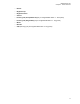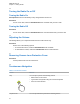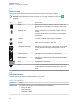User's Guide
Table Of Contents
- Contents
- Read Me First
- Radio Care
- Radio Overview
- Getting Started
- Home Screen Overview
- Basic Functions
- Connectivity
- WAVE™ Application
- Talkgroup
- Contacts
- Types of Calls
- Emergency Operation
- ViQi
- User Check
- Talkgroup Scan
- Supervisory Override
- Instant Personal Alert
- Missed Call Alerts
- Map
- Messaging
- User Disabled or Suspended
- Applications
- Settings
- Authorized Accessories List
- Legal and Compliance Statements
- Limited Warranty
Action Results
• Drag an application on the home screen to move it to a new
location or to remove it
• Create a shortcut of an application on the home screen
• At an empty area of the home screen, tap and hold to lauch a
menu to select wallpapers, widgets and Home settings
Swipe You can move your finger up, down, left, or right on the screen to
perform the following actions:
• Unlock the screen
• View additional home screens
• View additional application icons in the Launcher window
• View more information on an application screen
Double-tap You can tap twice on a webpage, map, or other screen to zoom
in and out.
Pinch In some applications, you can zoom in and out by placing two fin-
gers on the screen and pinching them together (to zoom out) or
spreading them apart (to zoom in).
4.9
Attaching Belt Clip to Holster
Procedure:
1 Place the Belt Clip align with the slot of the Holster.
2 Push the Belt Clip downwards to ensure that the sliding surface is flat.
MN007267A01-AC
Chapter 4 : Getting Started
17